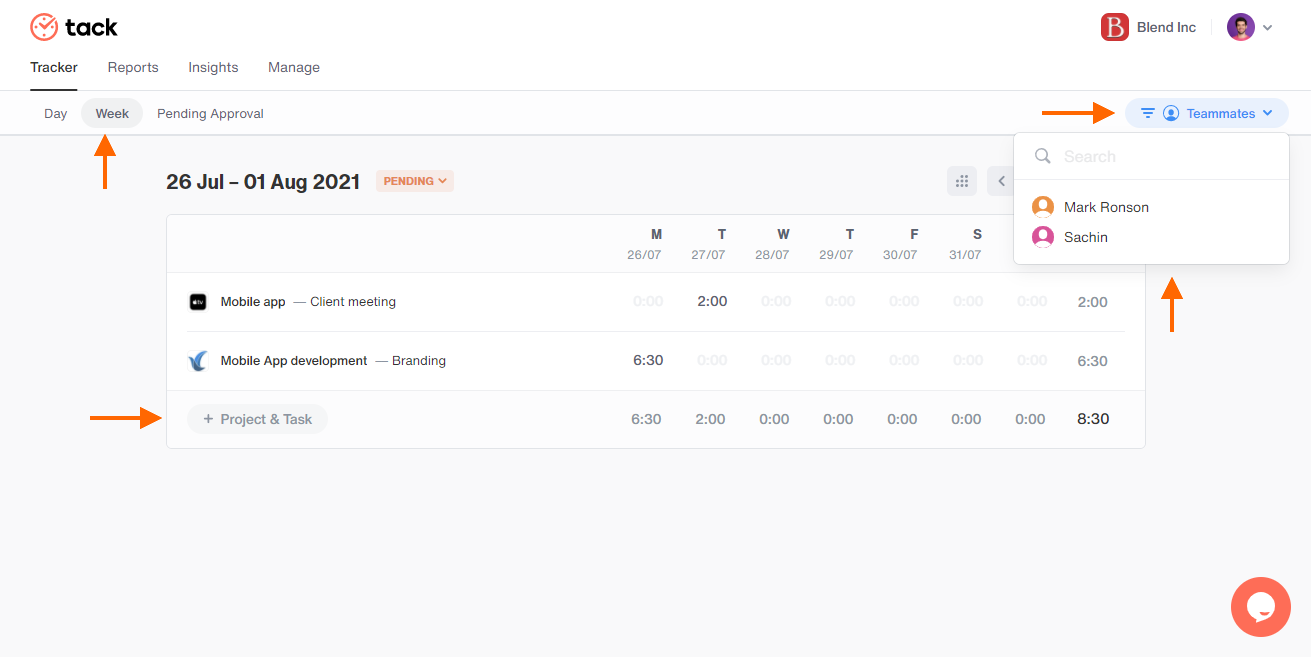How to record time entries on behalf of your team members?
Know all about recording time entries on behalf of your team members
Navigating and adding time entries on behalf of teammates Note: The option is only present for Admins and the Owner of the team.
- You can find this option as Teammates on the right top corner of the Day tracker page and Week page.
Day tracker page
- On the Day tracker page click on the Teammates option and choose a team members name from the list.
- You will be directed to the particular team member’s Day tracker page.
- On the time tracker bar choose the +Project&task to select the project and task you want to add drop comments if any and also click the Today option and choose the date you want to add the time entry for.
- In the place of time (i.e 0:00) you can only input the number of hours manually and you cannot push the play button to record the time entry on a real-time basis. After feeding the number of hours click on the ✅ button and the time entry will be recorded.
Week page
- Click the Week option present under Tracker and select the Teammates option, click on the person’s name from the list.
- You will be directed to the particular team member’s Week tabular page.
- A list of projects currently working on will be displayed in the Week table, click on This week and select the date from the calendar, in the place of time (i.e 0:00) fill in the hours manually on any day of the week you have chosen and the time entries will be recorded.
- Clicking the +Project&task button will let add another project & task to the week table if there are multiple projects worked on.
Note: Editing is possible for previously recorded time entries by the admin and owner on both the Day page & Week page.
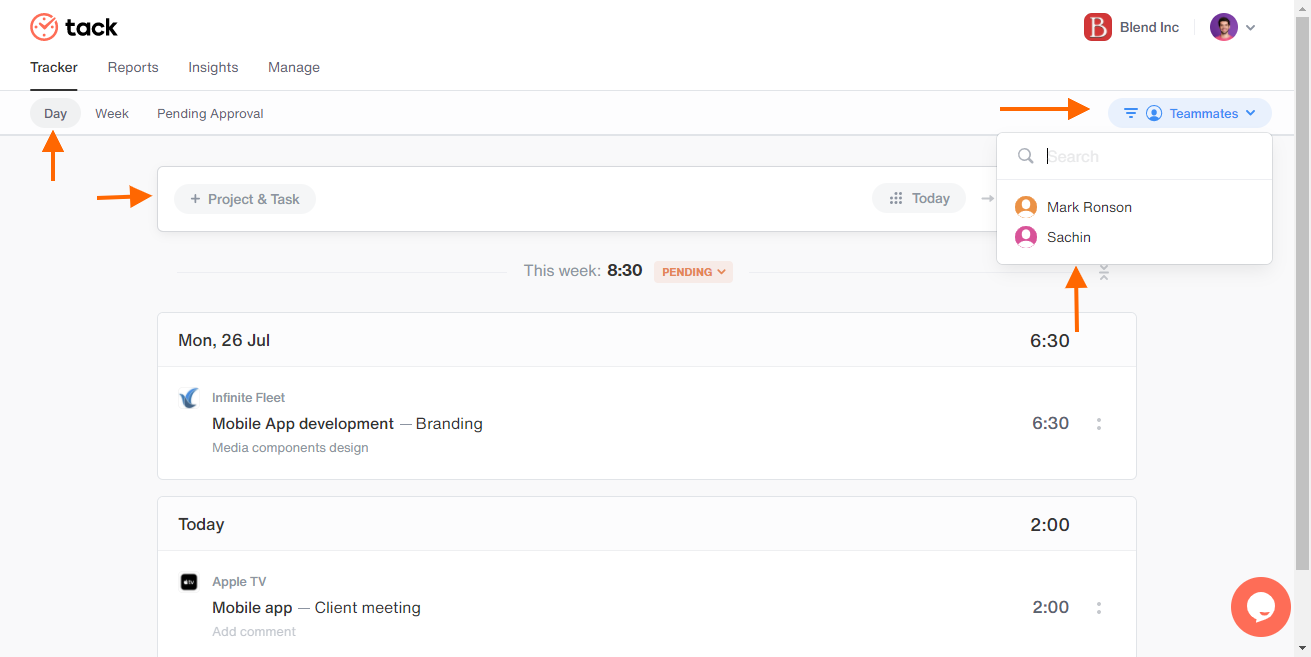
Day tracker page