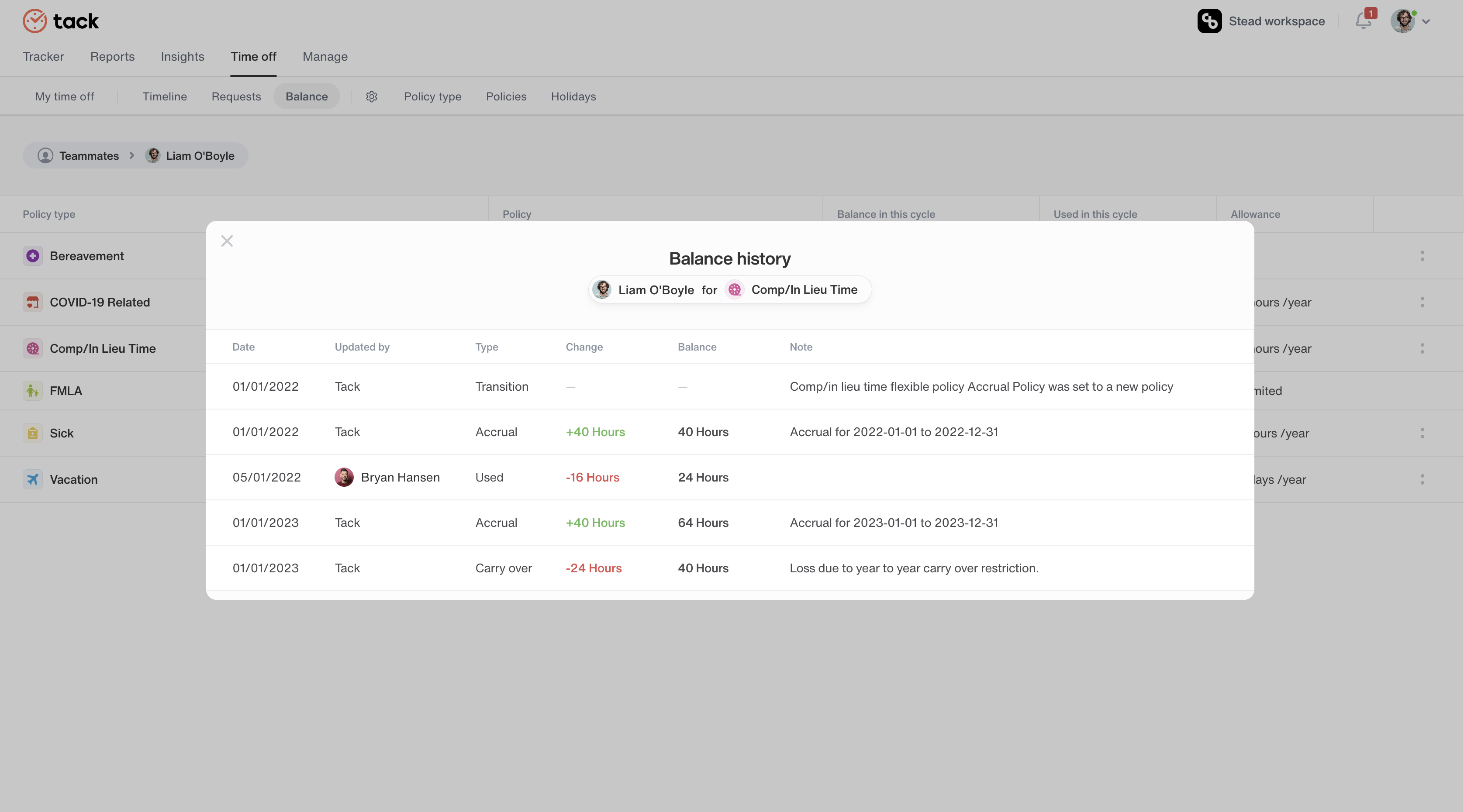Time Off
Manage and request time off inside your company in a clear & organized structure. Plan your vacation, sick leaves & manage your employee’s time off from the company using Tack’s intuitive time off feature. Get access today by using our upgraded plan. Let’s take a look at how time off can help you manage your business & your workforce better. To start using tack’s time off feature, make sure you’ve enabled time off in the workspace settings.
Manage policy type
Create policy type
Select new policy type in the policy type tab.

In the create new policy type pop up box, add in the name, choose whether to select time in days or hours. Next, plan if the leaves are paid or unpaid to finally book for either working days or all days.
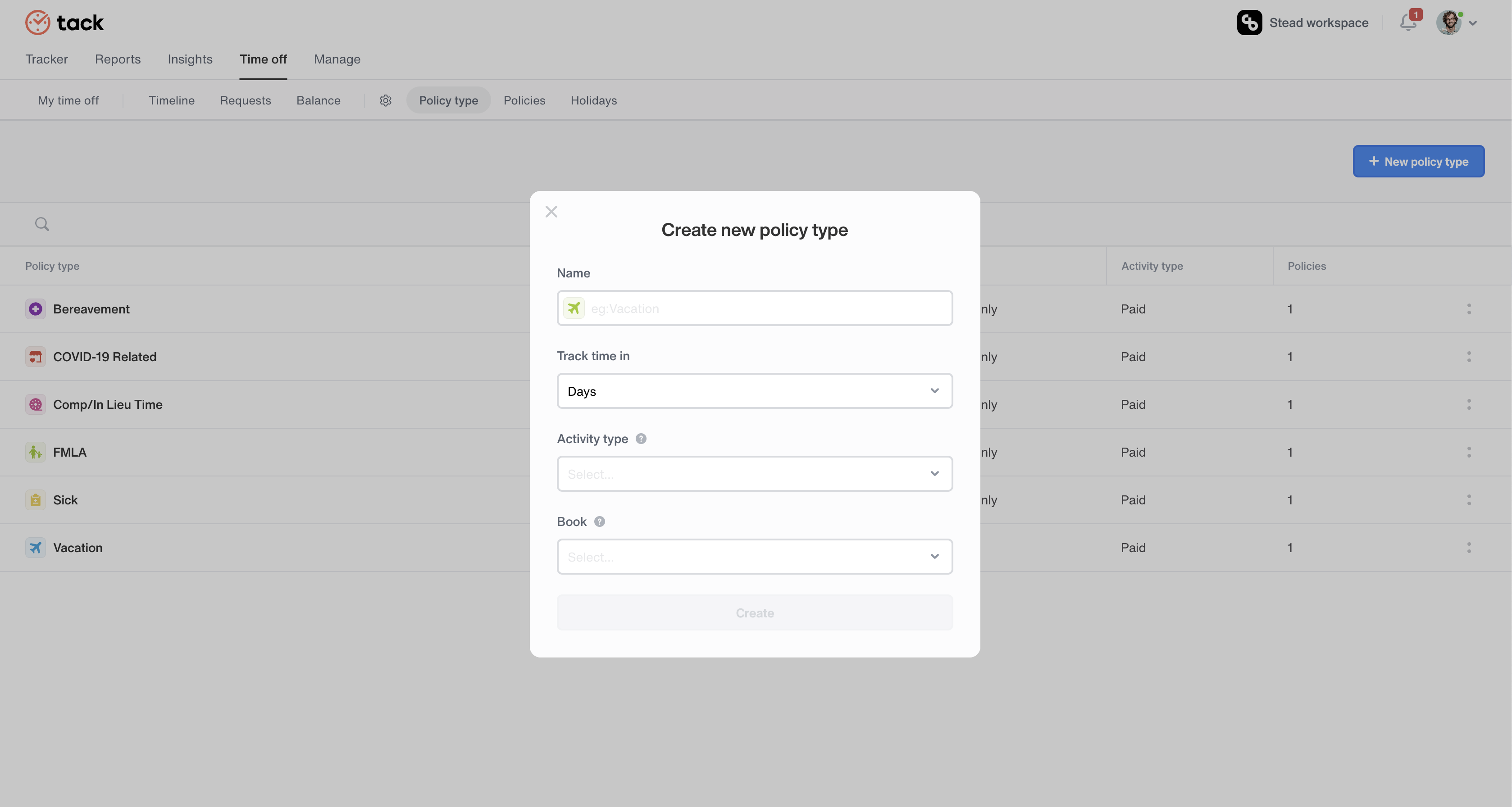
Edit policy type
You can edit already existing policy types by selecting the two dot menu at the right side of each policy type & clicking on the edit option.
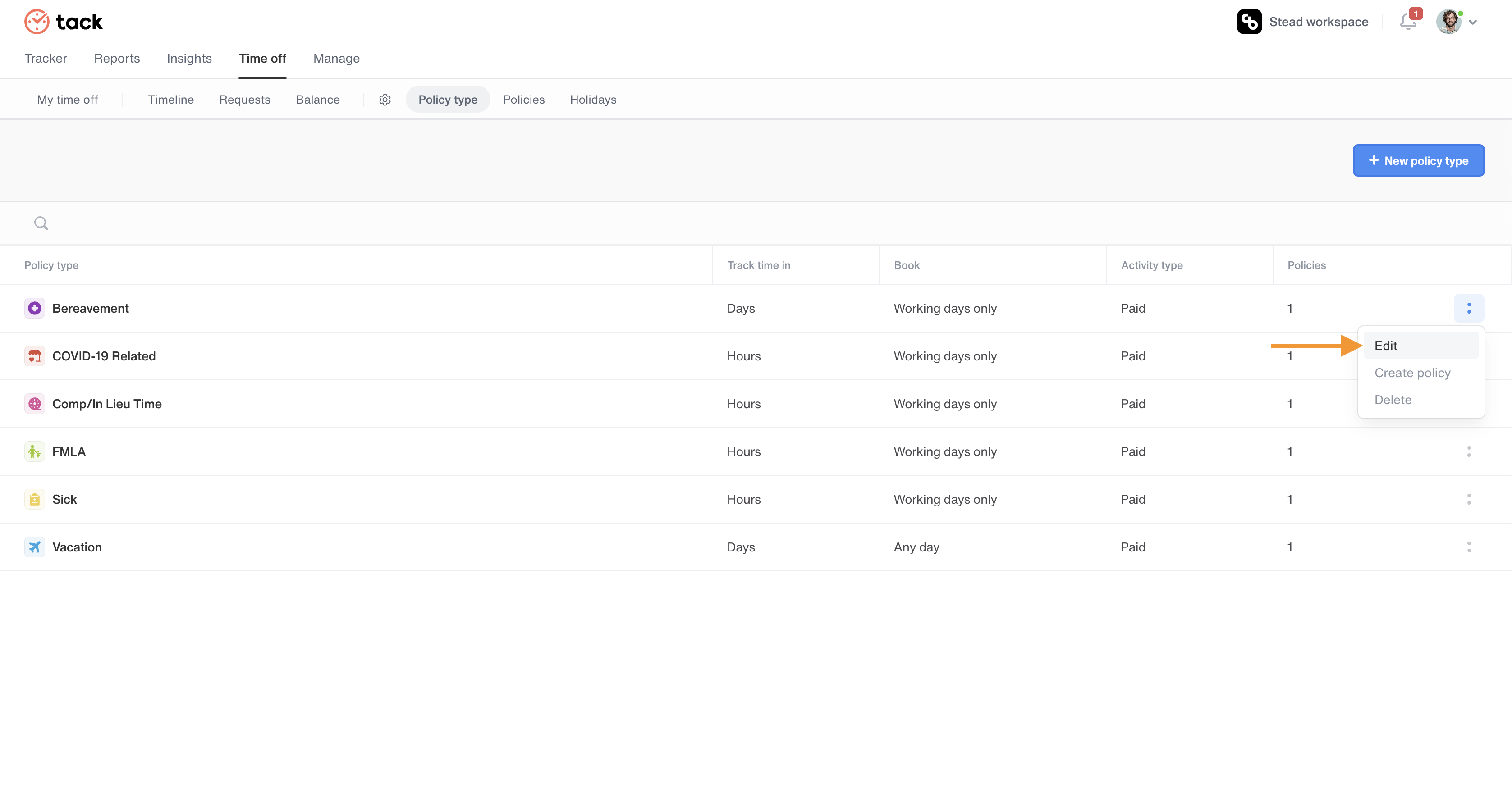
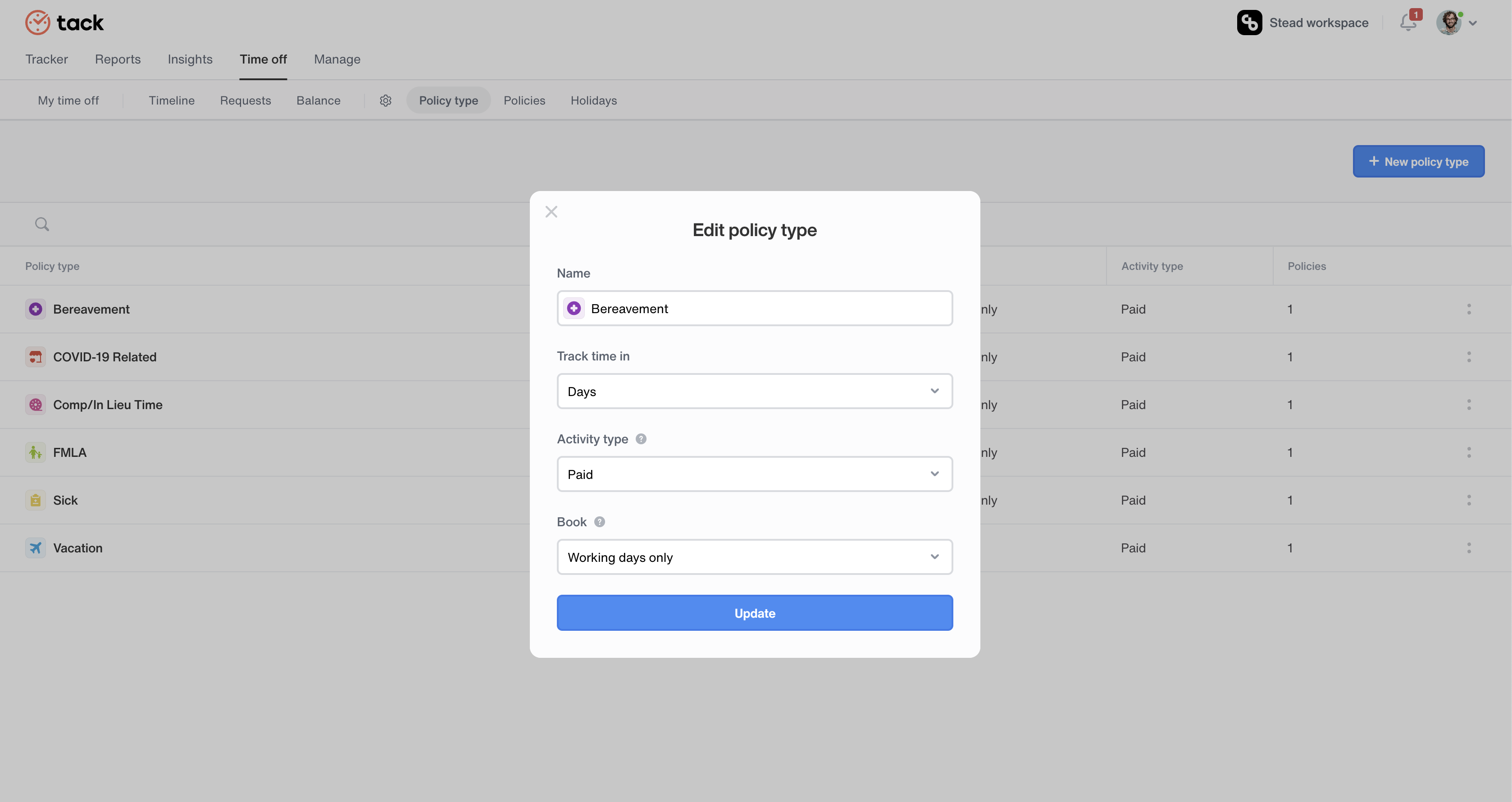
Delete policy type
Select the two dot button on the policy type you want to delete & click the delete option.
Manage policies
Create policy
A policy type is a general category or a type of policy, such as time off policy, while a policy is a specific set of rules and guidelines applied to that particular policy type.
Select new policy in the policy tab. Choose an already existing policy type, let’s say ‘vacation’. Name the policy and add the employees that benefit from this policy.
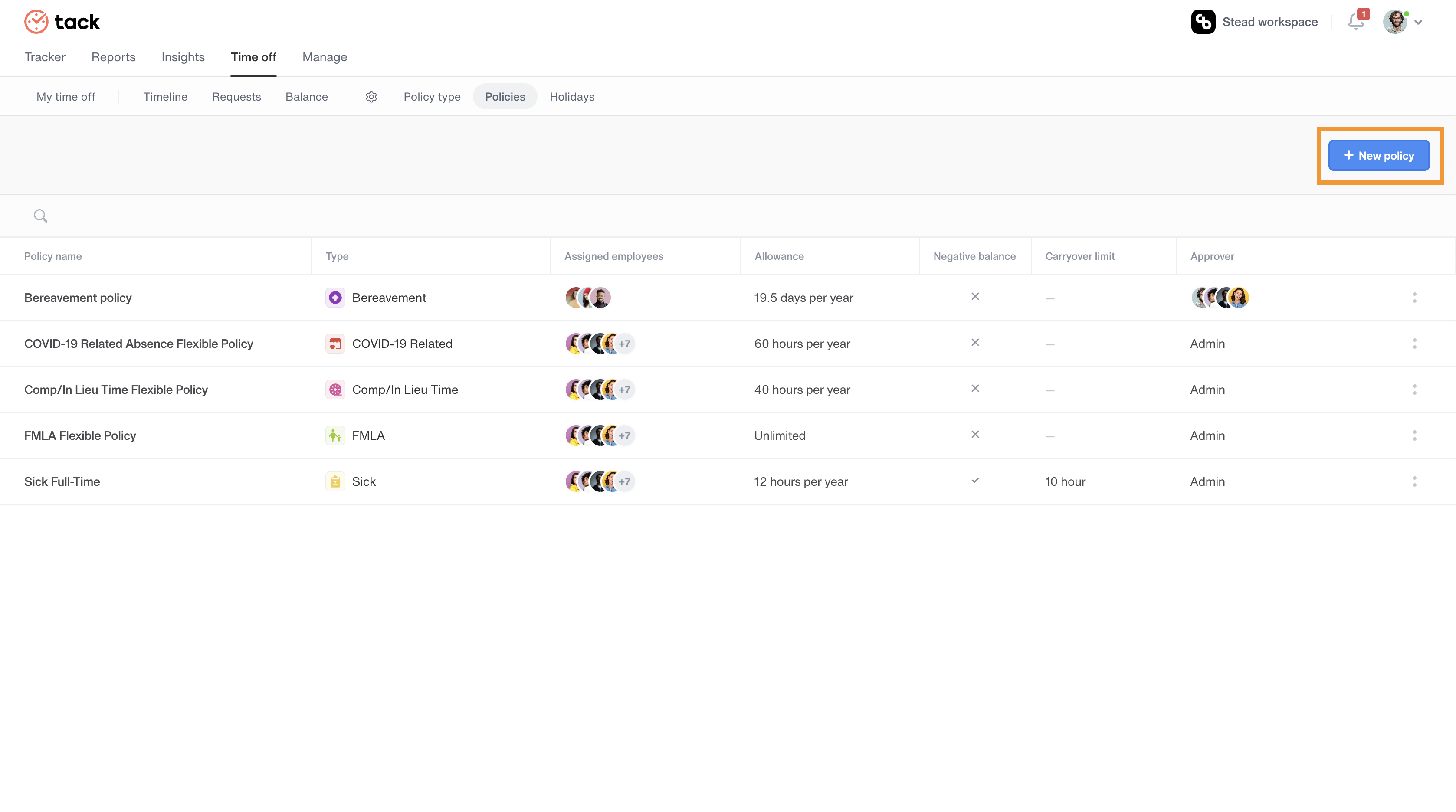
If the policy type ‘vacation’ is tracked in days we have an option to provide half day allowances. Your employees can take half day time offs through this. Remember, only the employees you’ve added into this policy benefits from it.
Next, set a certain allowance for the policy. You can select yearly as well as monthly options in days or hours depending on your preference. You can also set negative allowance, giving employees the option to request leaves exceeding their set allowance quota.
You also have an option to enable carryover, in which case you can set time off limits and the remaining leave allowances are carried over to the next cycle.
Time offs need to be approved or rejected. You can select approvers for the policy type ‘vacation’ who can approve leaves of employees. All admins will automatically have the functionality to approve or reject time off requests.
Select the ‘create’ button and you’re done.
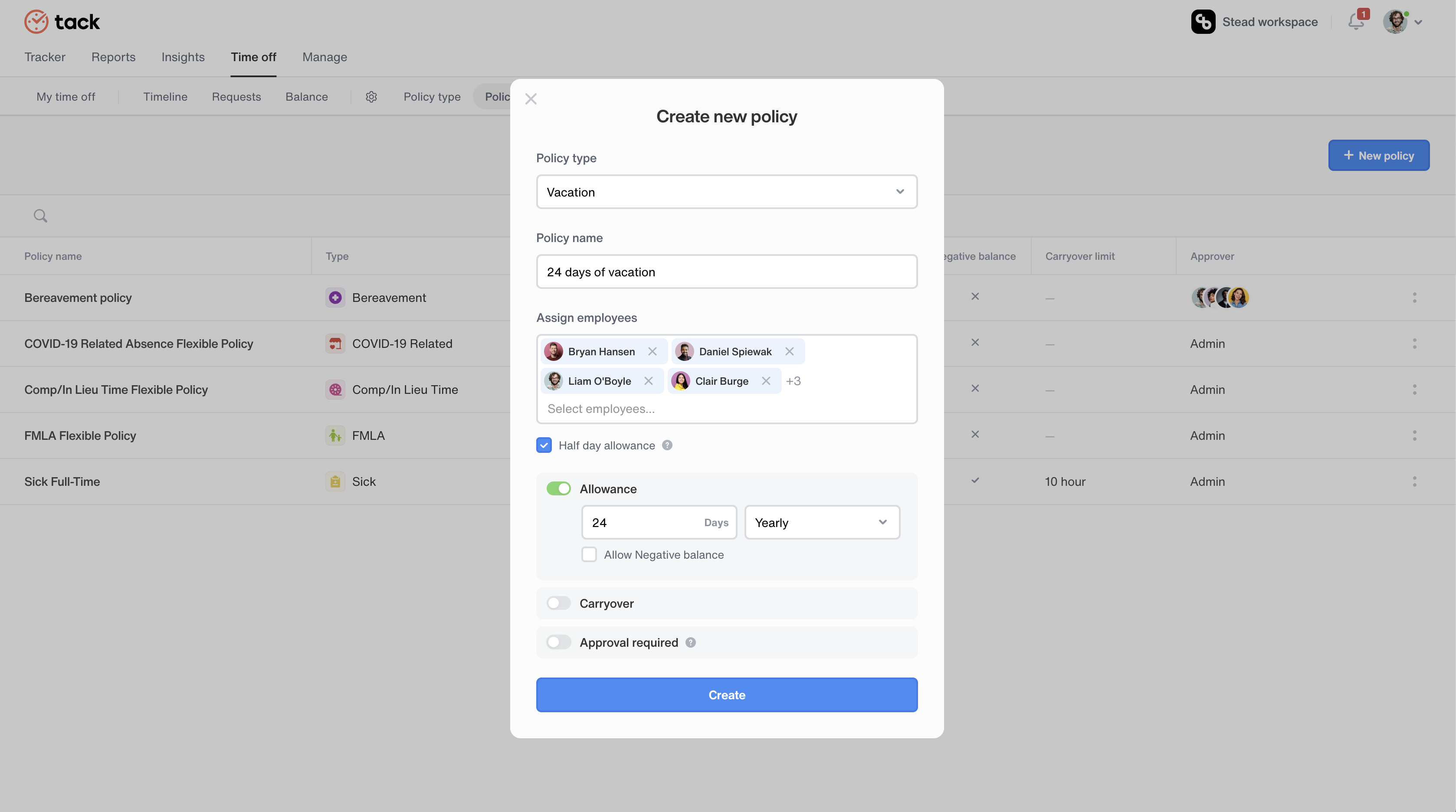
Edit policy
Edit and make changes to already existing policies by selecting the two dot button & then clicking on edit.
Delete policy
Delete policies that are no longer needed by selecting the two dot button & then clicking on delete.
Manage holidays
Create Holiday
Add holidays by selecting the ‘add holidays’ button in the ‘holidays tab’ at the top menu. Let’s name it “New Year 2023” and pick January 1 as our date. We have successfully created a new holiday for your team.
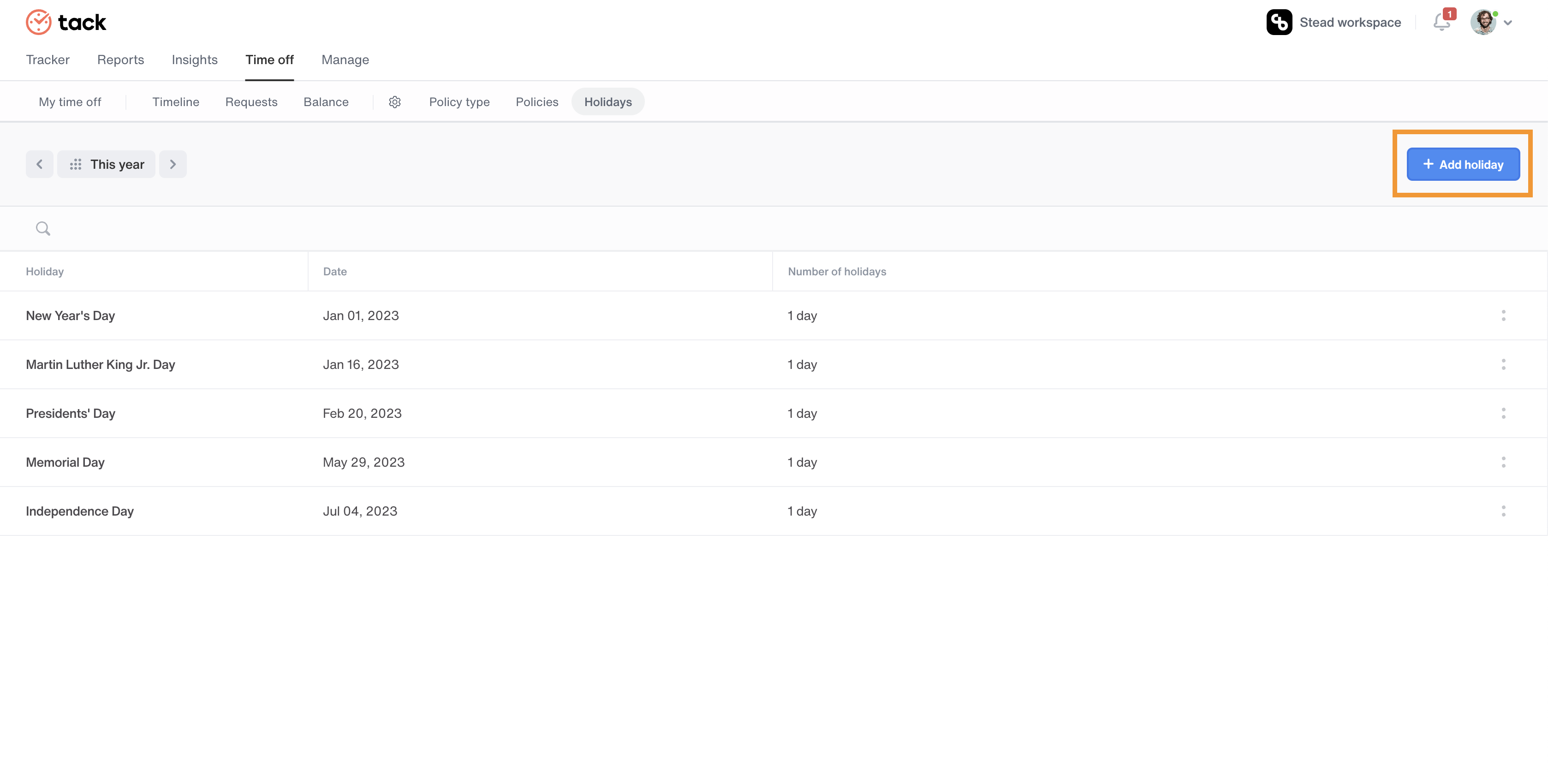
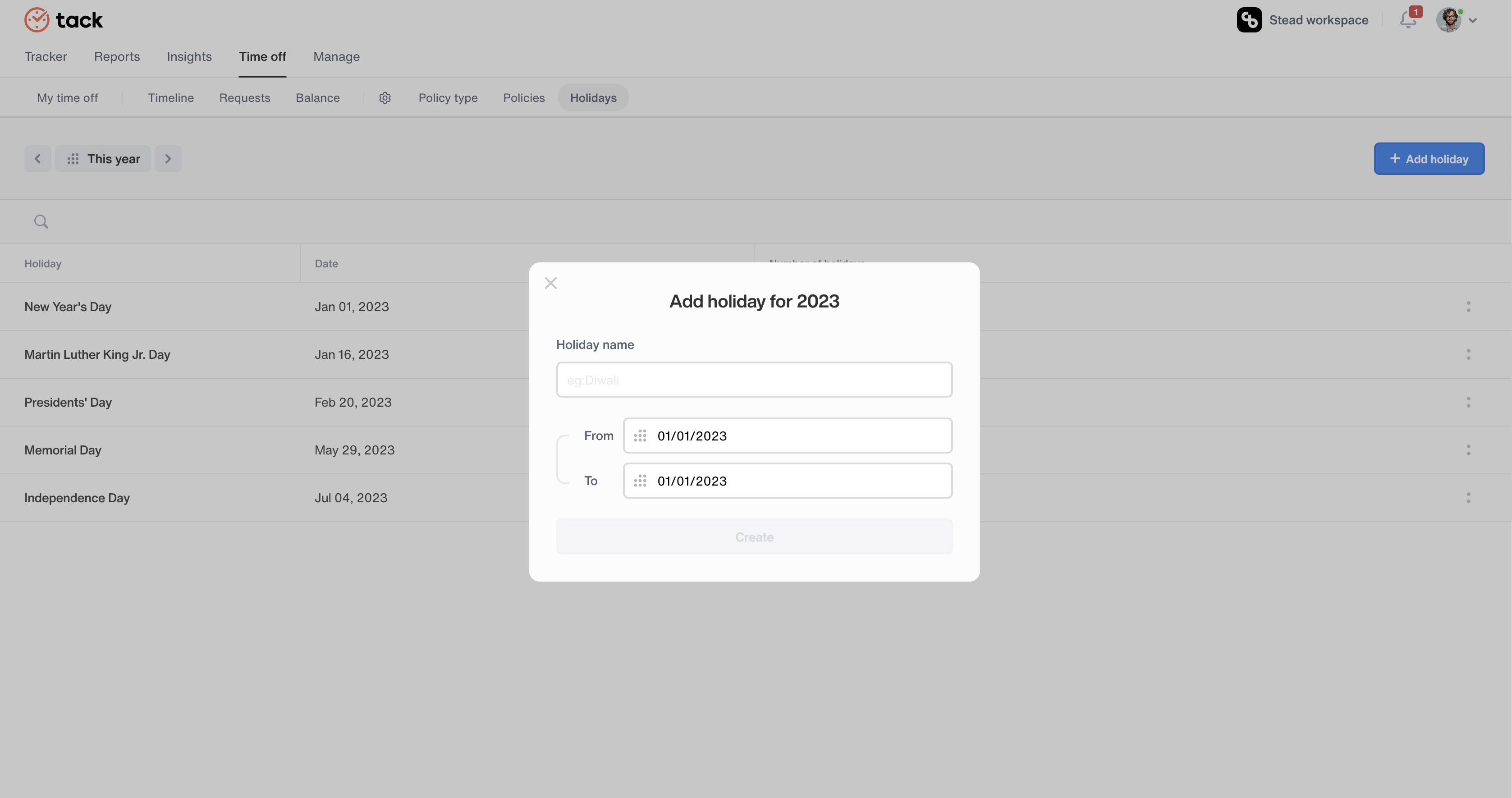
Edit Holiday
Edit holidays by selecting the two dot button to the right and then clicking the edit option.
Delete Holiday
Delete holidays by selecting the two dot button to the right and clicking on the delete option.
Dashboard
Get a neat & intuitive view of your time off details inside your dashboard. Request for leave, view upcoming company holidays and get insights of yearly time off usage in a simple stunning format. But that’s not all. Let’s take a look at the dashboard’s complete capabilities.
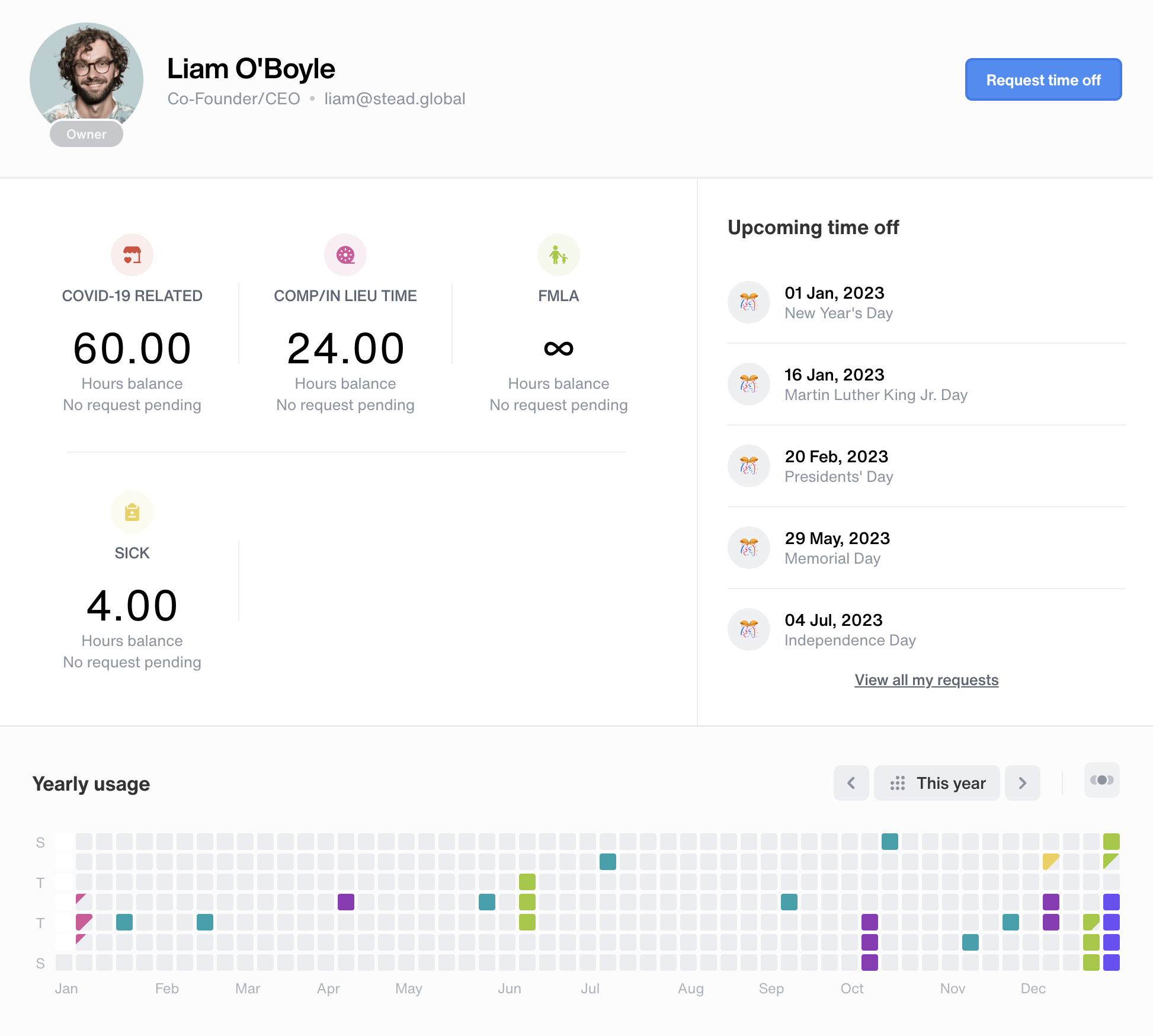
Request time off
Request time off from your company & enjoy your leave. Select the ‘request time off’ button in the top right corner of your screen inside the timeoff tab. Select your reason for leave, the number of days you’ll be absent & maybe add a note to let your approver know why it’s important.
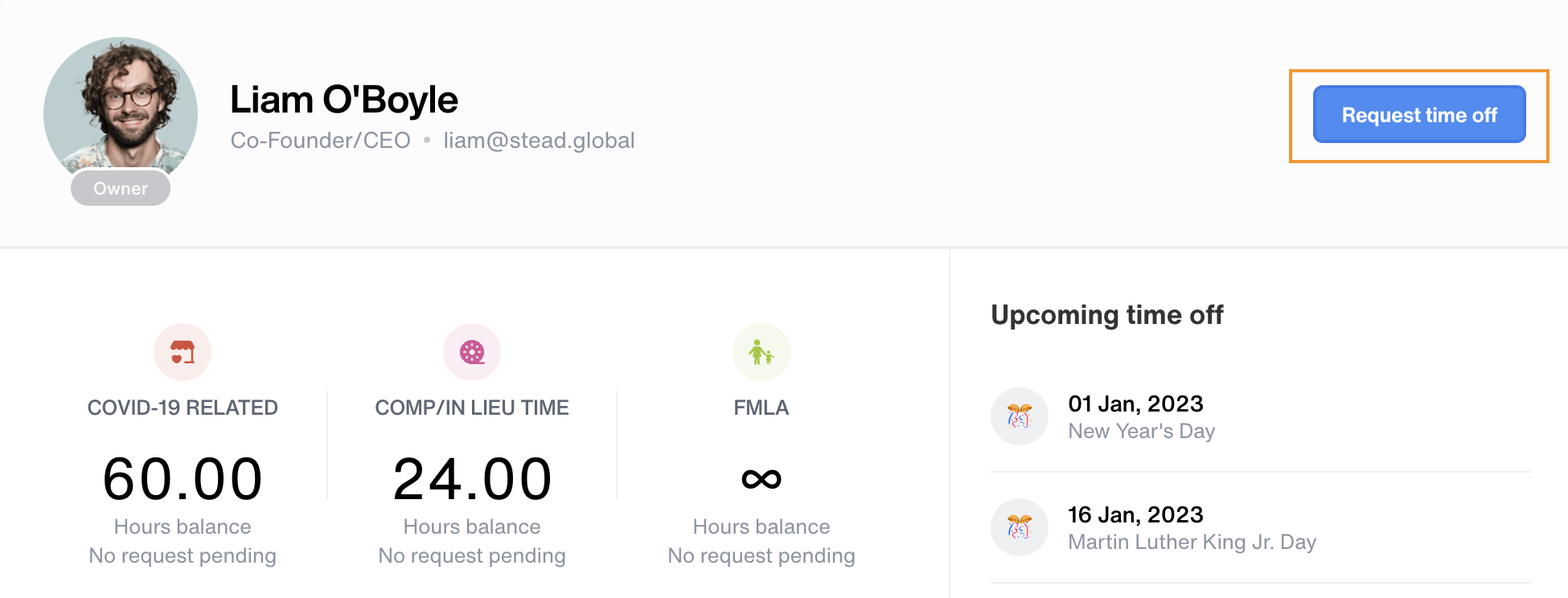
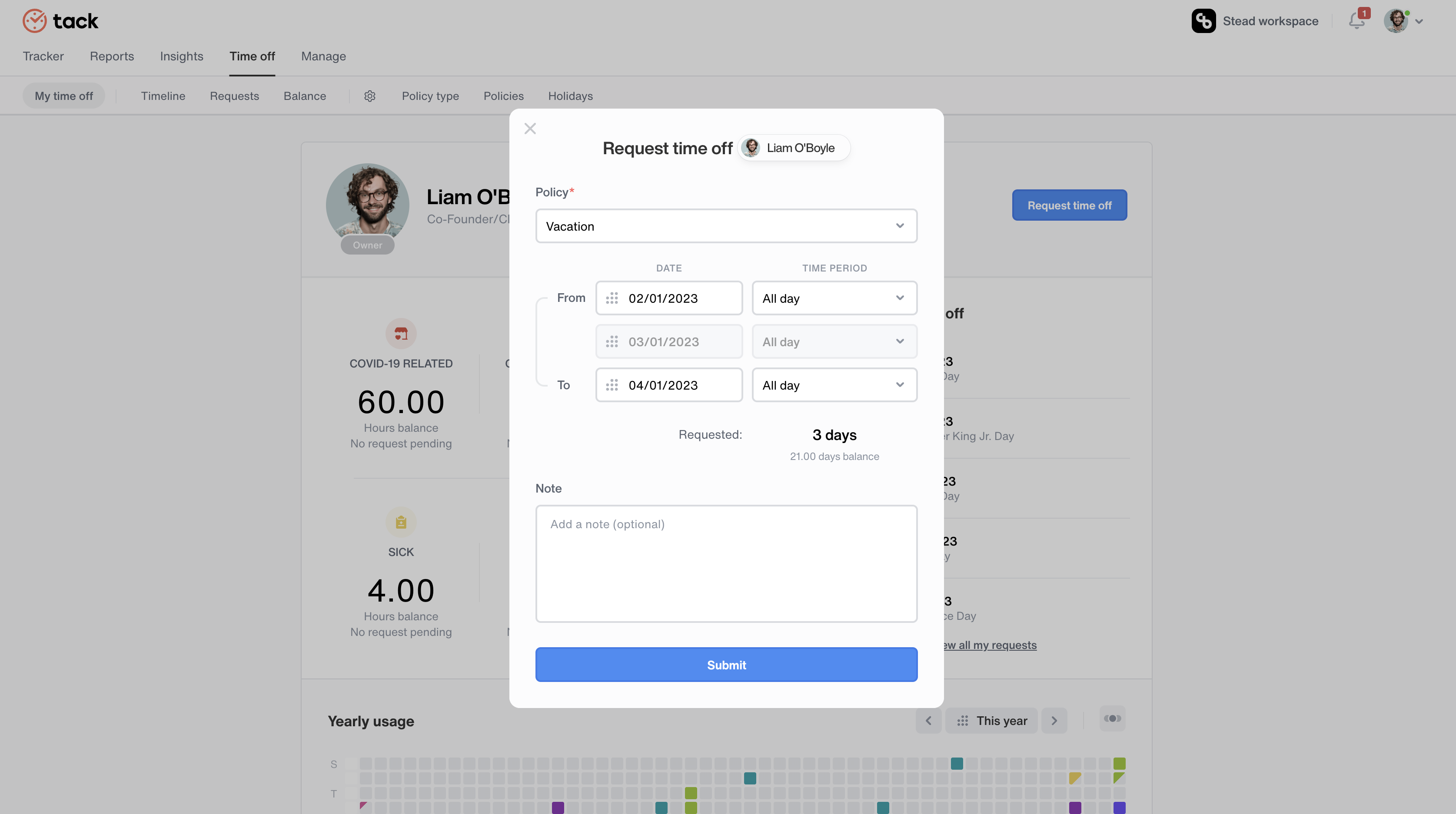
Assigned policy list
Policies give us unlimited flexibility when creating time offs for different groups of members in your team. Time off conditions for certain team members can be made to be different from others.
Set up a policy type called ‘vacation’. Employees can request time off under this policy based on days or hours, whatever works for your company. Under ‘booked’, select if holidays can be booked only during working days or any days including company holidays and weekends.
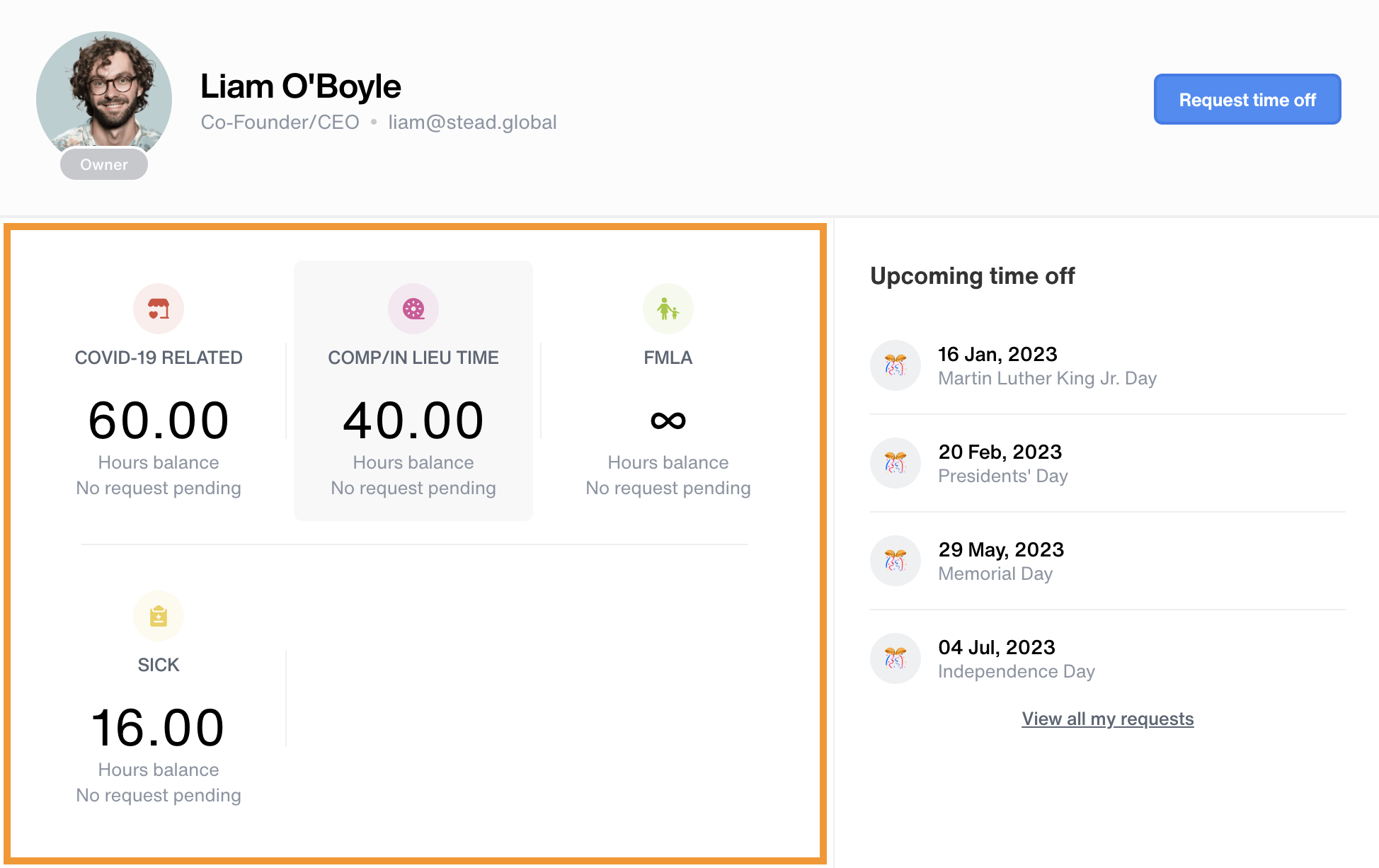
Upcoming time off
View upcoming time offs in your dashboard. Find out when your next company holidays are, where you have requested leave for personal time offs & if your requests are approved.
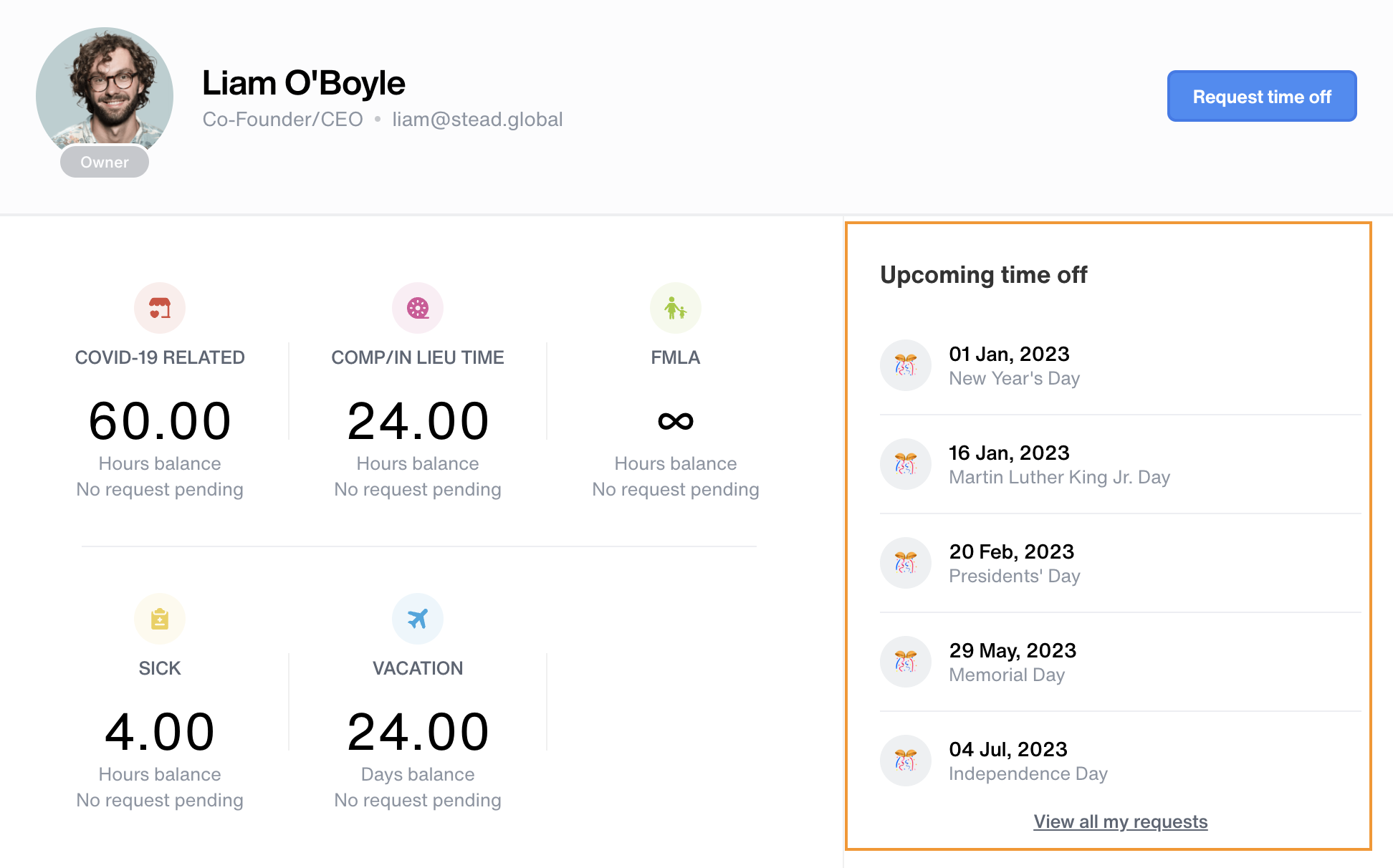
Yearly graph
Get a fast & detailed insight of company leaves throughout the year. Where you’ve taken personal time off, and if any holidays align with weekends or other festive periods & find out where you can take advantage of a longer break.
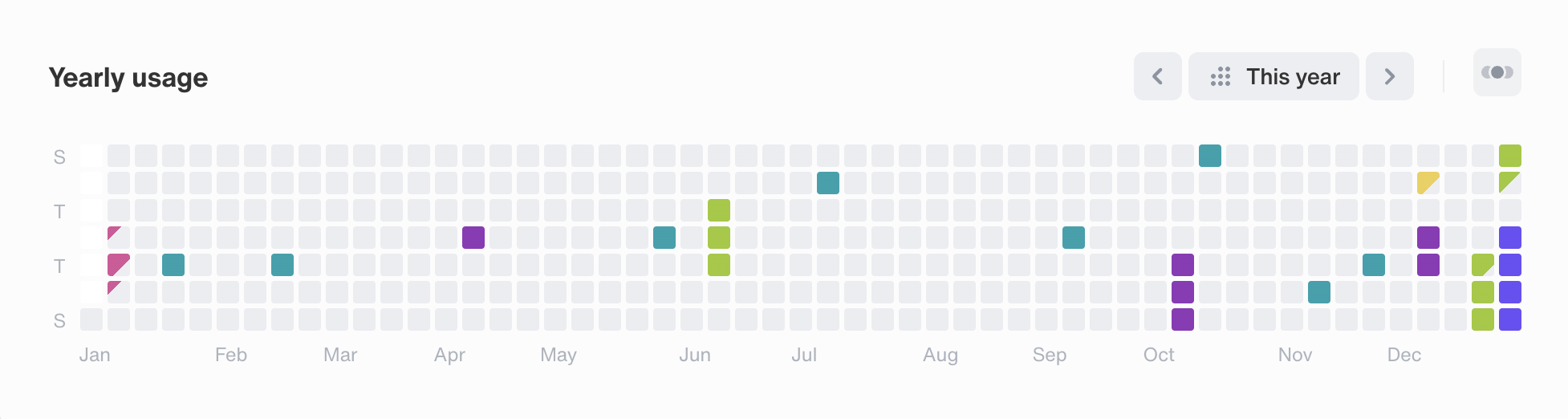
Manage requests
Review and approve requests
Only admins and approvers are allowed access to approve leaves of employees. If you wish to be an approver, contact your admin & seek access to be one.
Inside the request tab, you can view lists of employees who’ve requested for leave. Select the two dot button on the right side of each employee’s request to either approve or reject their requests.
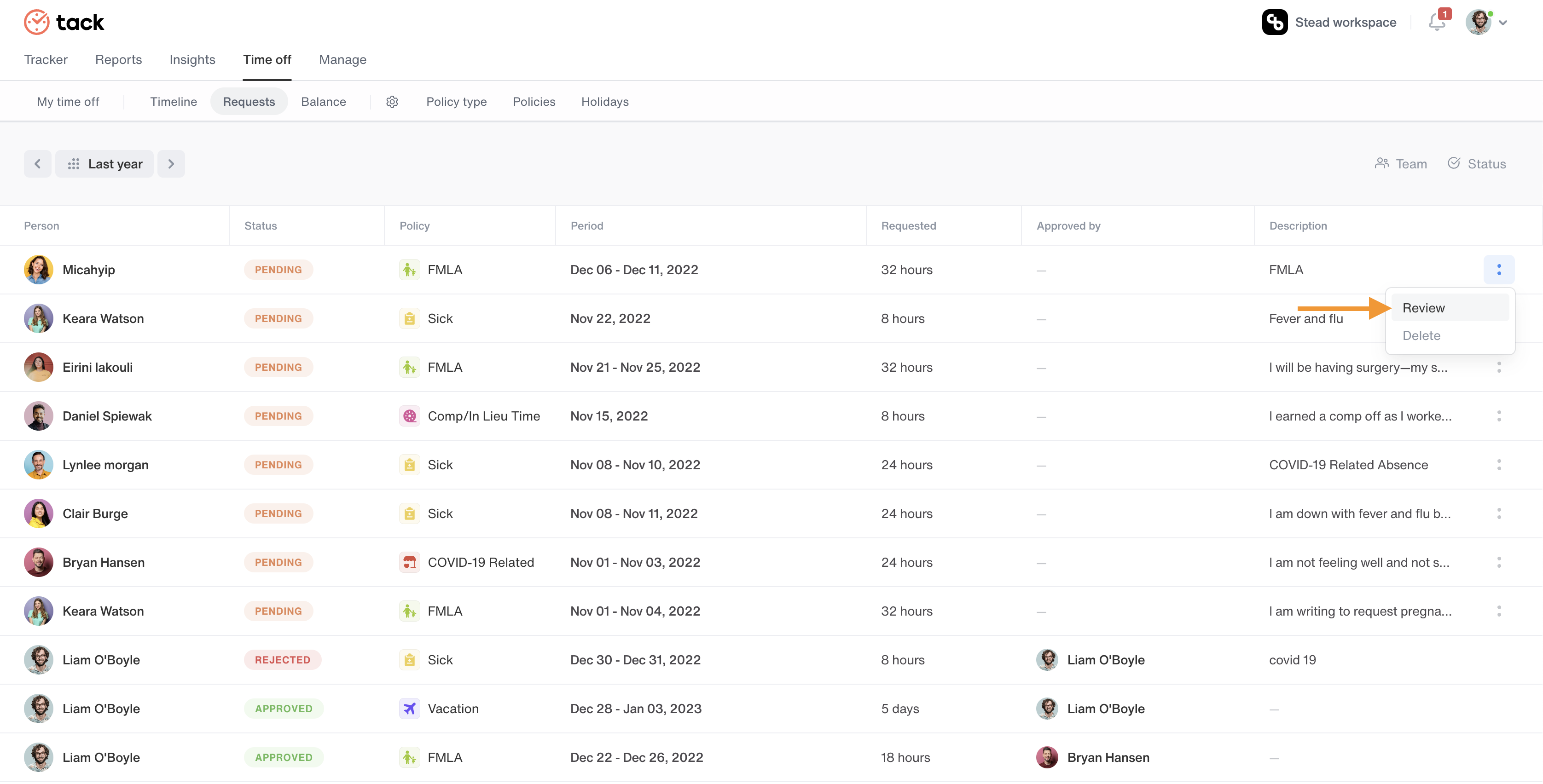
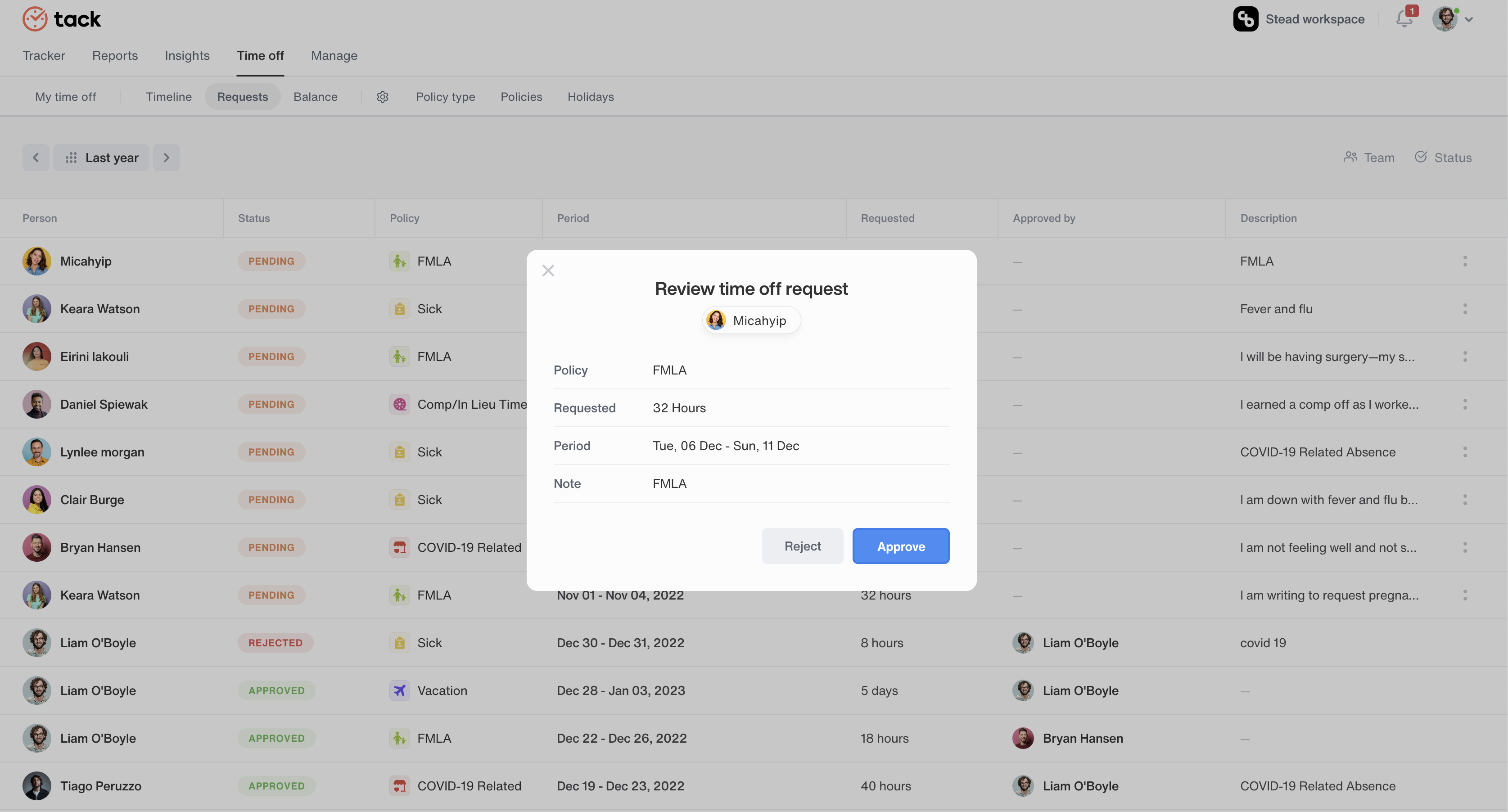
Reject requests
If you are, however, choosing to reject their time off requests, select the two dot button to the right of the screen & click reject. You may write in a reason for the rejection if you wish to do so.
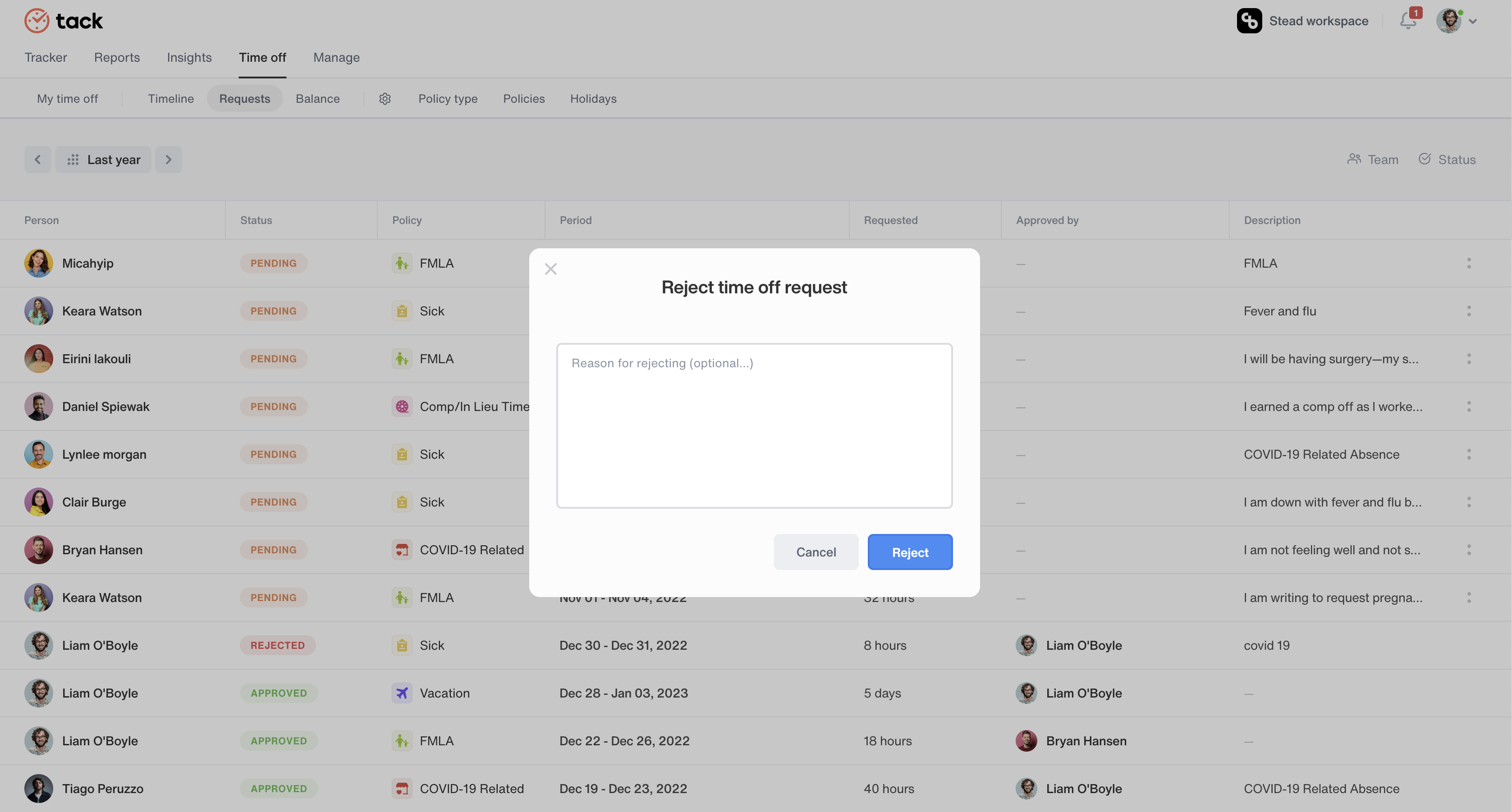
Timeline
View timelines of when you and your colleagues are on leave. Avoid unnecessary confusion when it comes to who’s online at work today, which can especially be a challenge when it is a remote team.
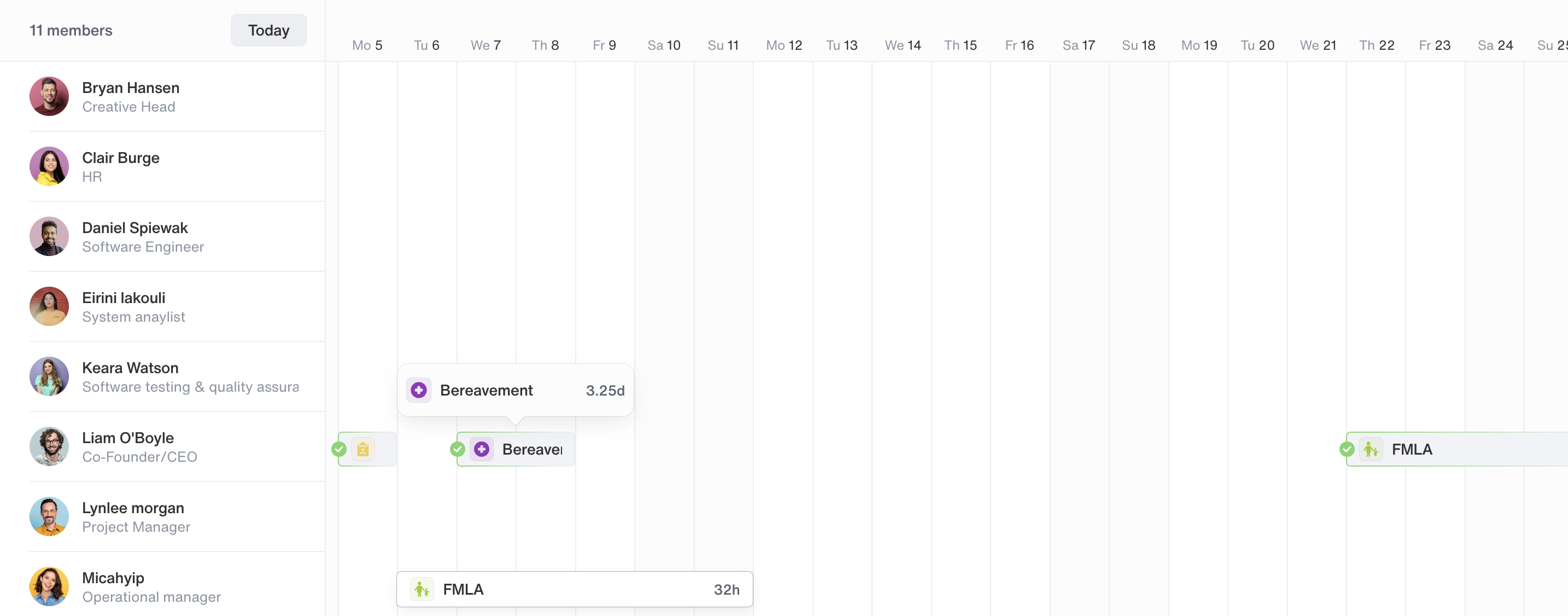
Manage balance
The balance tab lets you view the amounts of different time offs you have left in the year. Set custom time off periods for different employees & make adjustments for team members who are in need of urgent leave by selecting the adjust balance option.
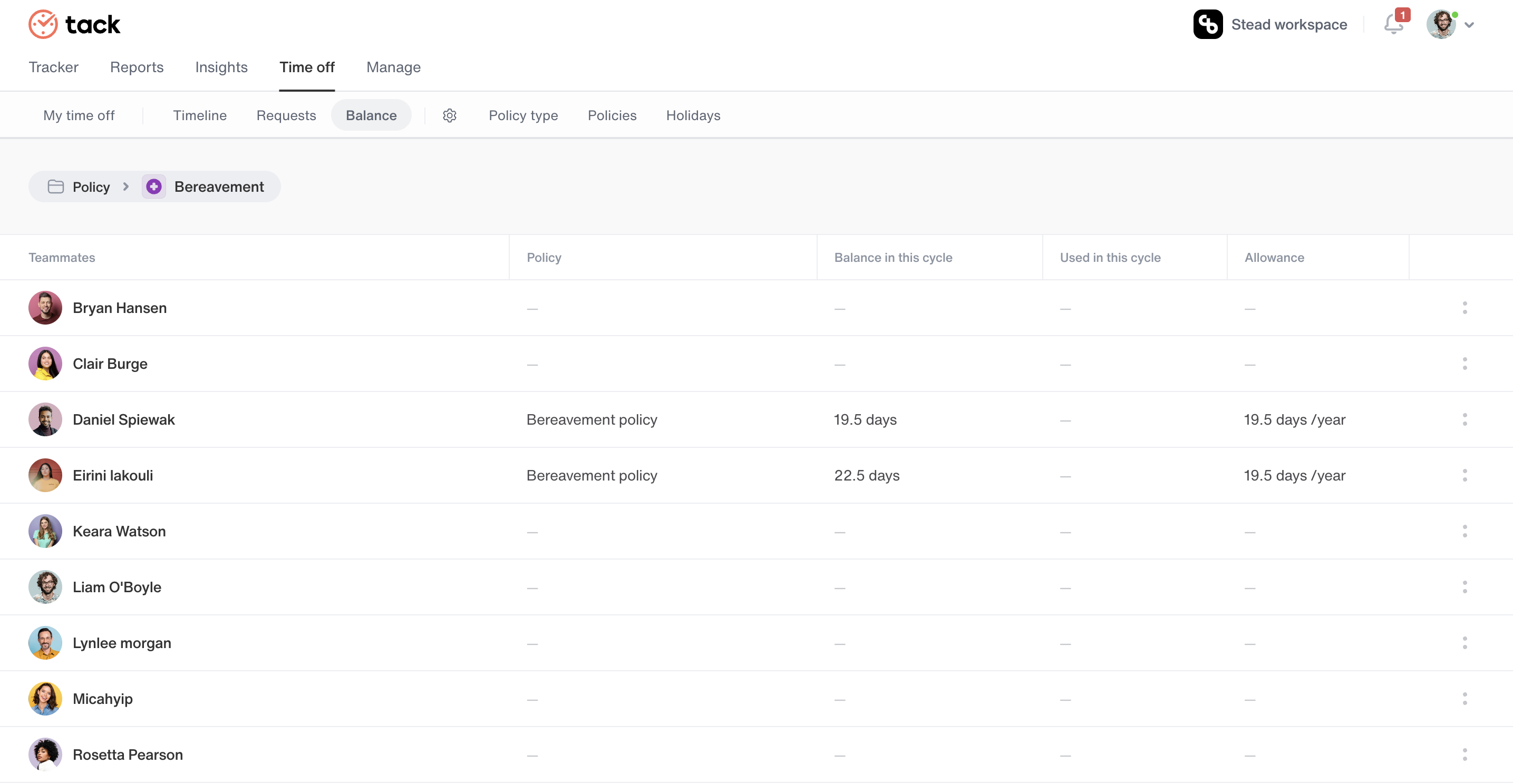
Assign policy to policy type
Assign a policy or an employee to a policy type by going into the balance tab and selecting any employee you want to assign it to.
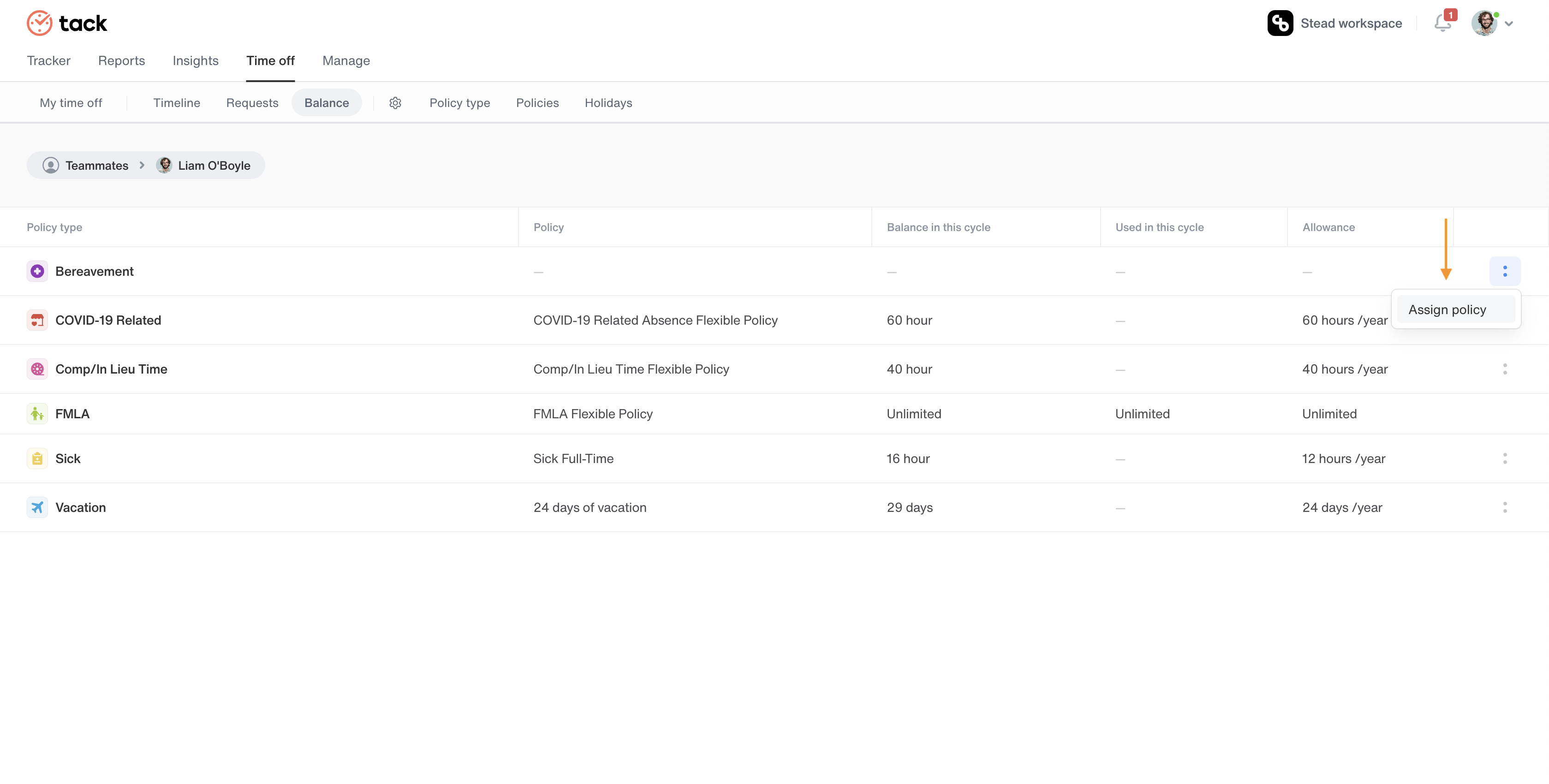
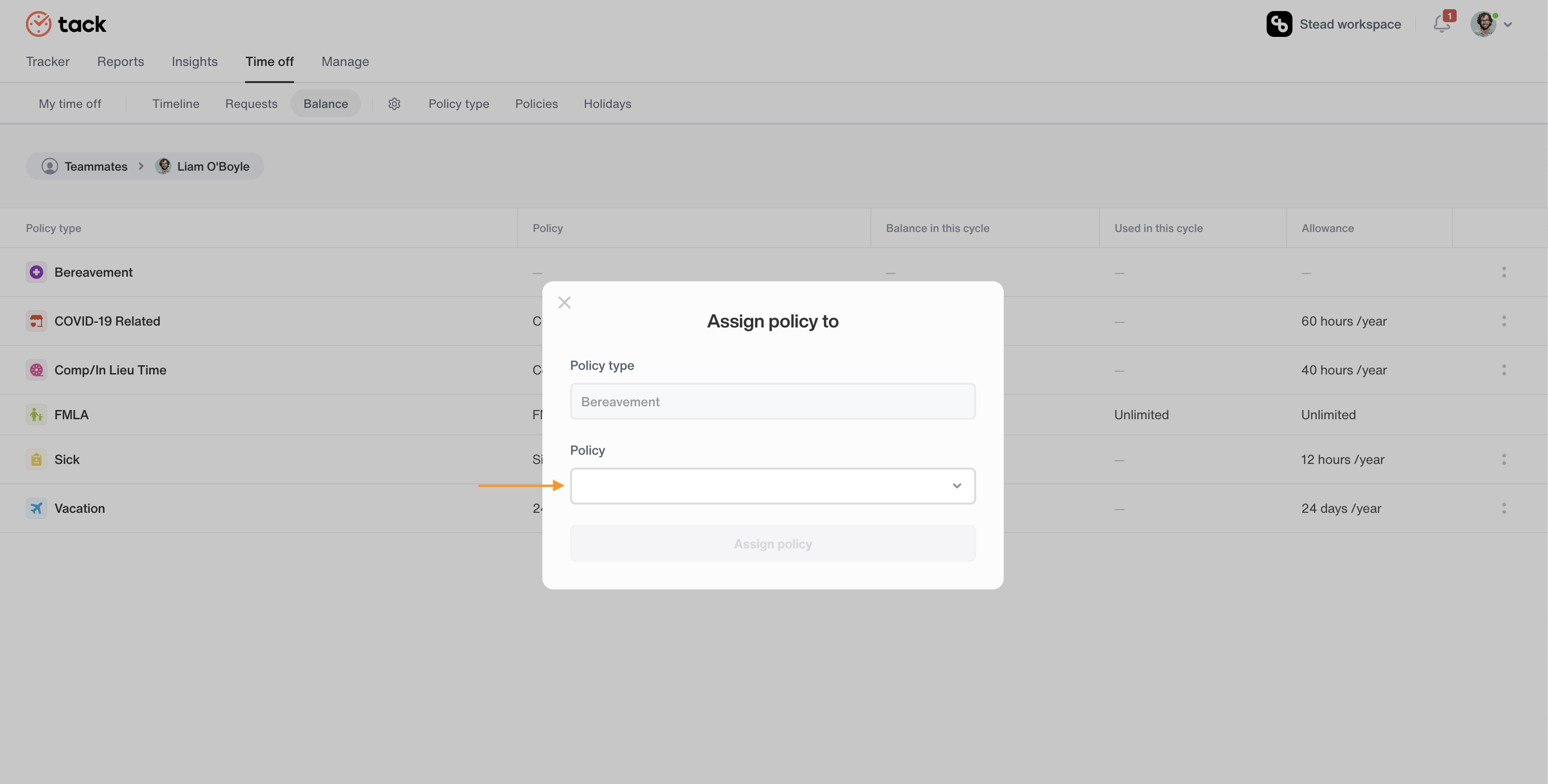
Balance adjustment
The balance tab lets you view the amounts of different time offs you have left in the year. Set custom time off periods for different employees & make adjustments for team members who are in need of urgent leave by selecting the adjust balance option.
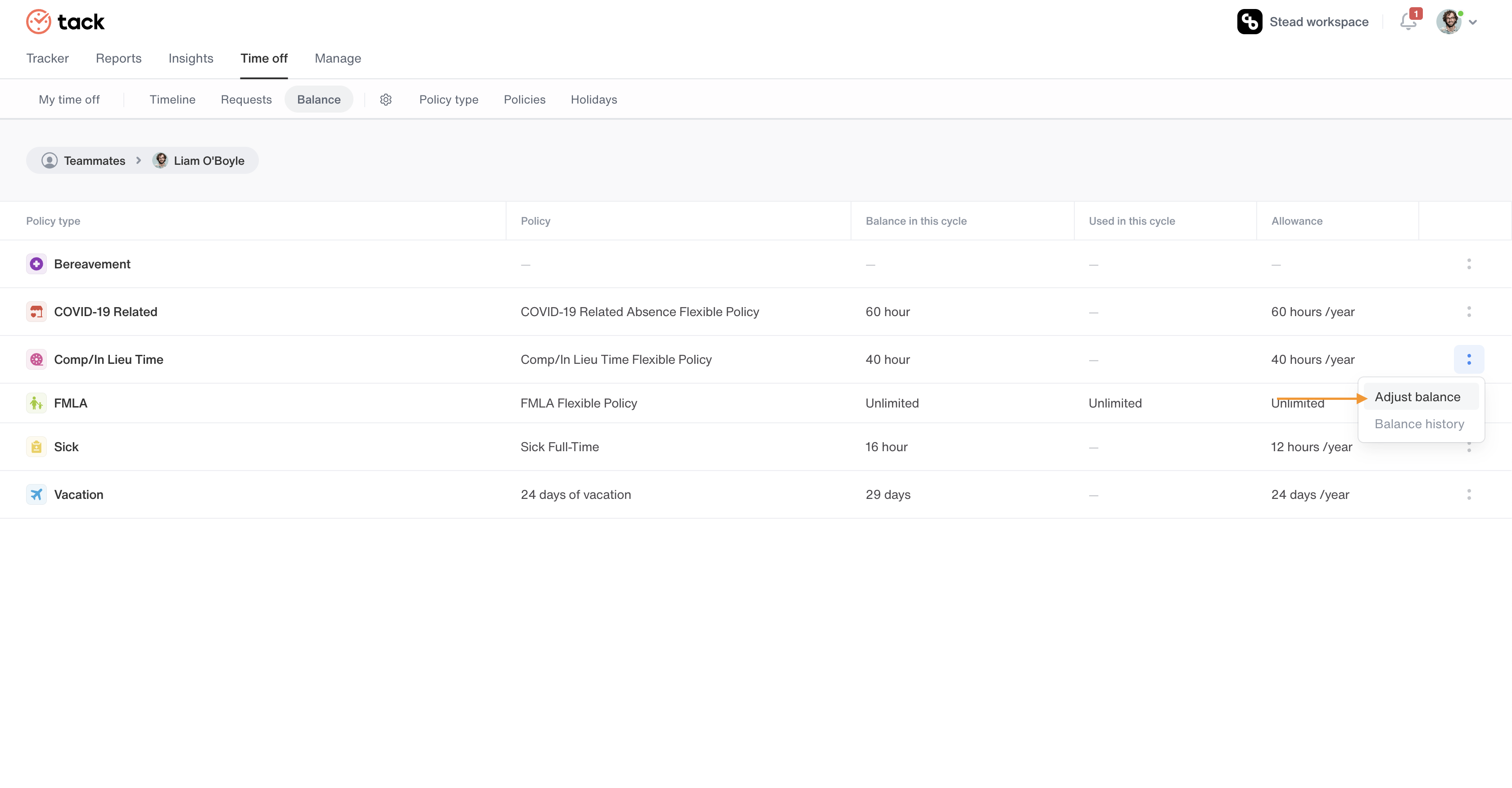
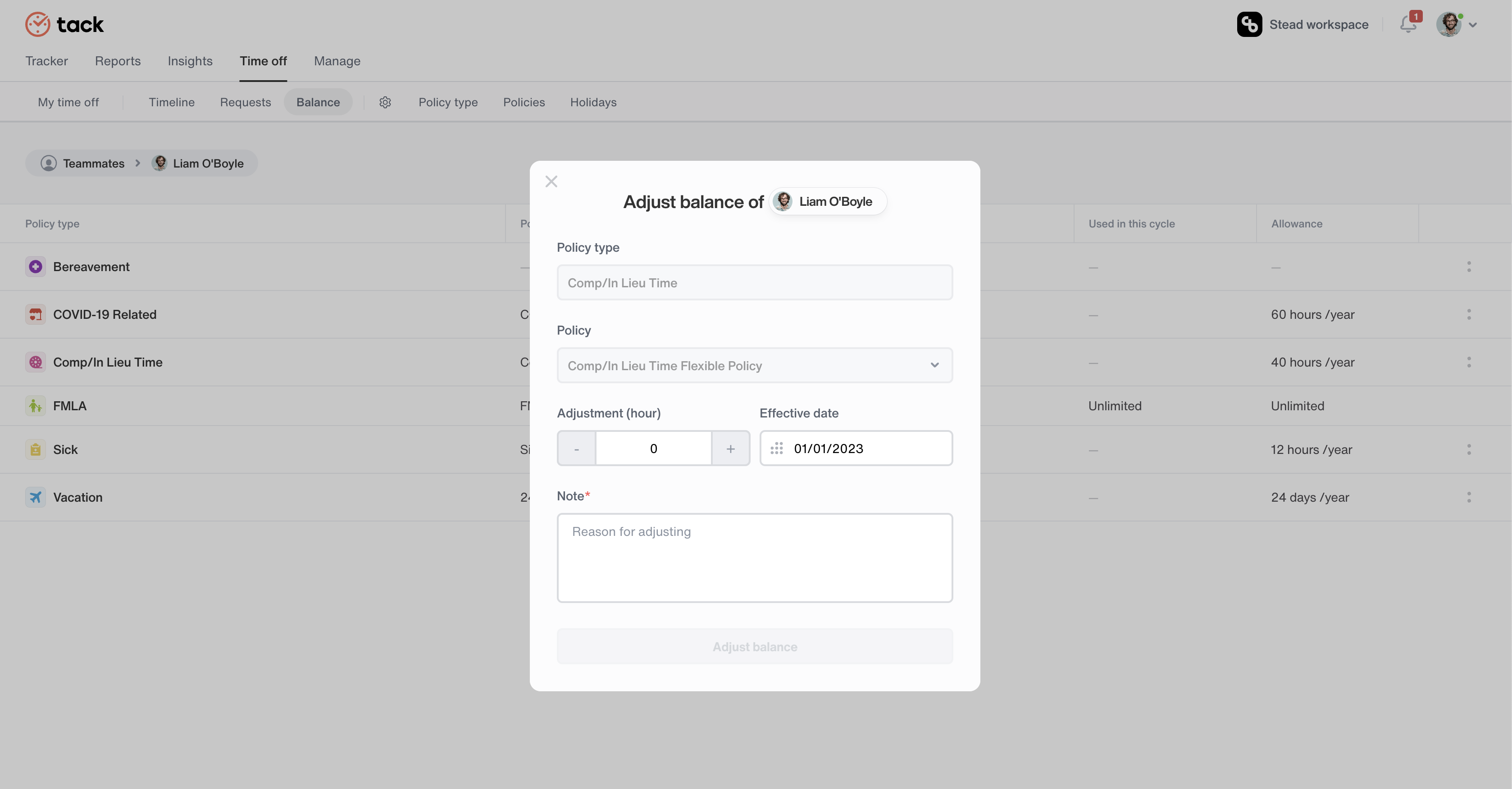
Balance history
View the balance history of your employees easily. Observe detailed logs of each inputs to the balance sheet, such as who made the change, when and how it affects the overall balance of the particular employee.