Managing account preferences
Know all about managing your tack account preferences
Navigating to account preferences
Click on the profile icon top right corner followed by the preferences option in the dropdown.
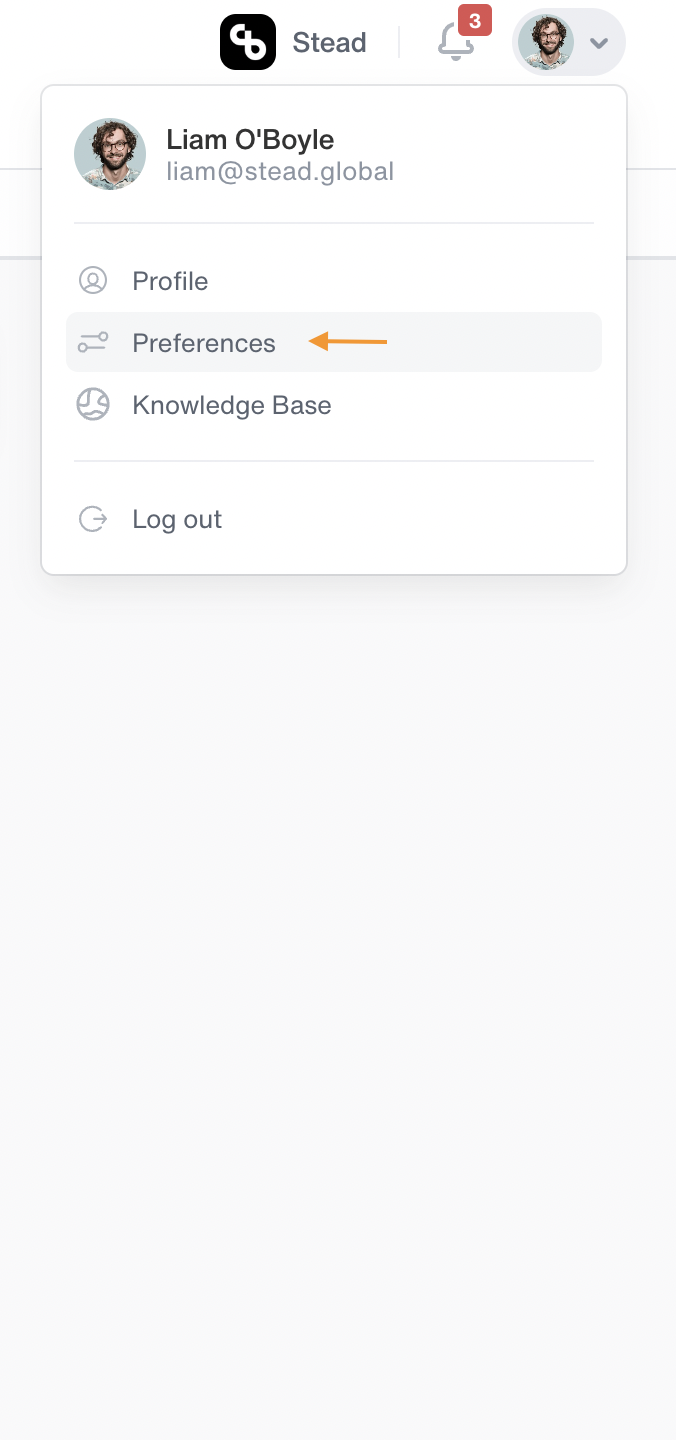
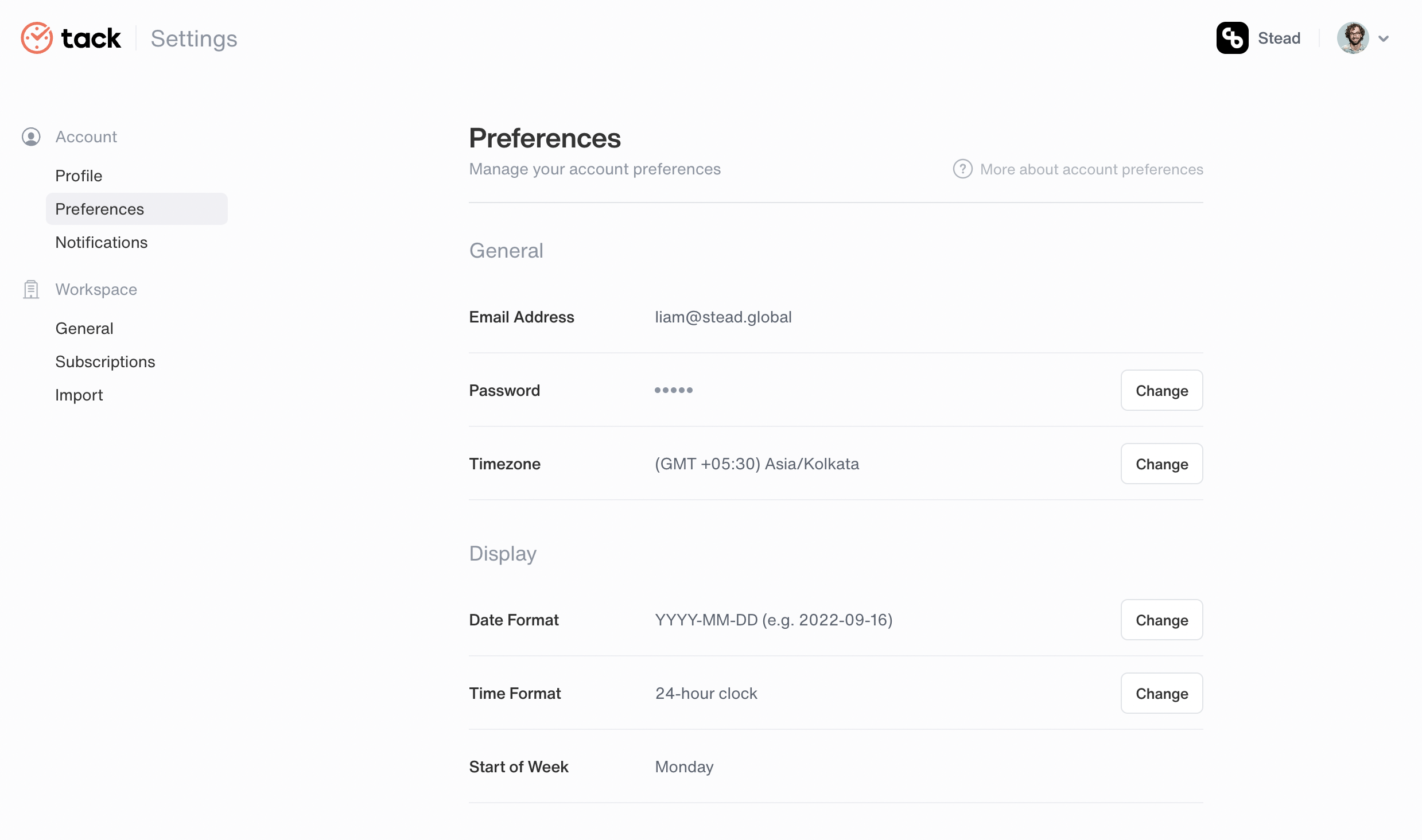
Editing password or time zone
- Password
- Click on the Change button next to your encrypted password and type in the current password-> new password and hit Change password to edit your password.
- Time zone
- Click on the Change button next to your time zone mentioned and choose the time zone from the drop-down and hit Save changes to change your time zone.
Editing date format, time format or week of start
- Date format
- Click on the Change button next to your date format mentioned and choose the date format from drop-down and hit save changes
- Time Format
- In default, 12 hour format is using.
- Start of week
- In default, Monday is start of week.
Advanced Options
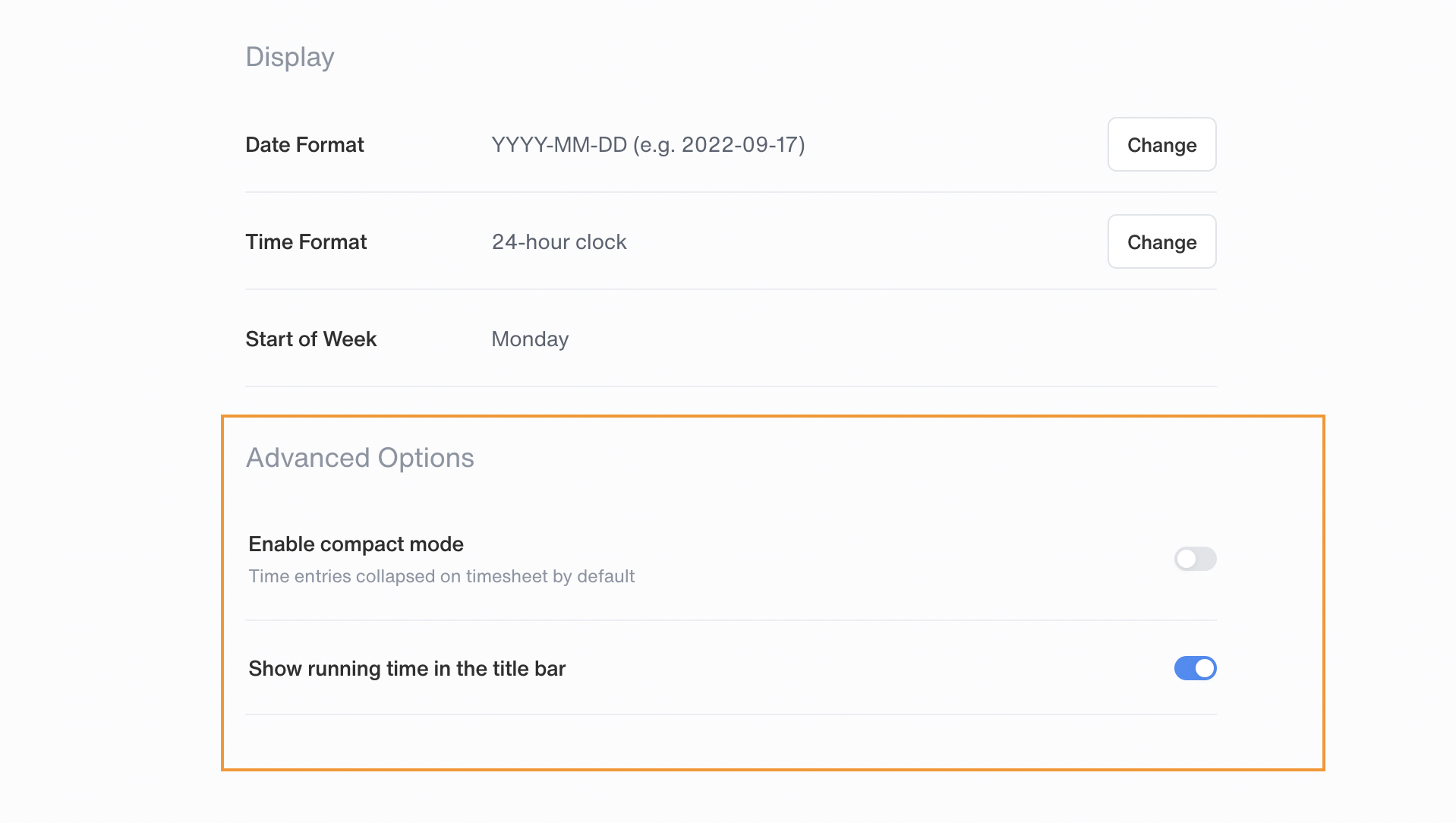
Enable compact mode
Switching this toggle button on will ensure that all your time entries present on the timesheet will switch to Collapse mode by default. By turning this toggle button off your timesheets will be displayed in Expand mode.
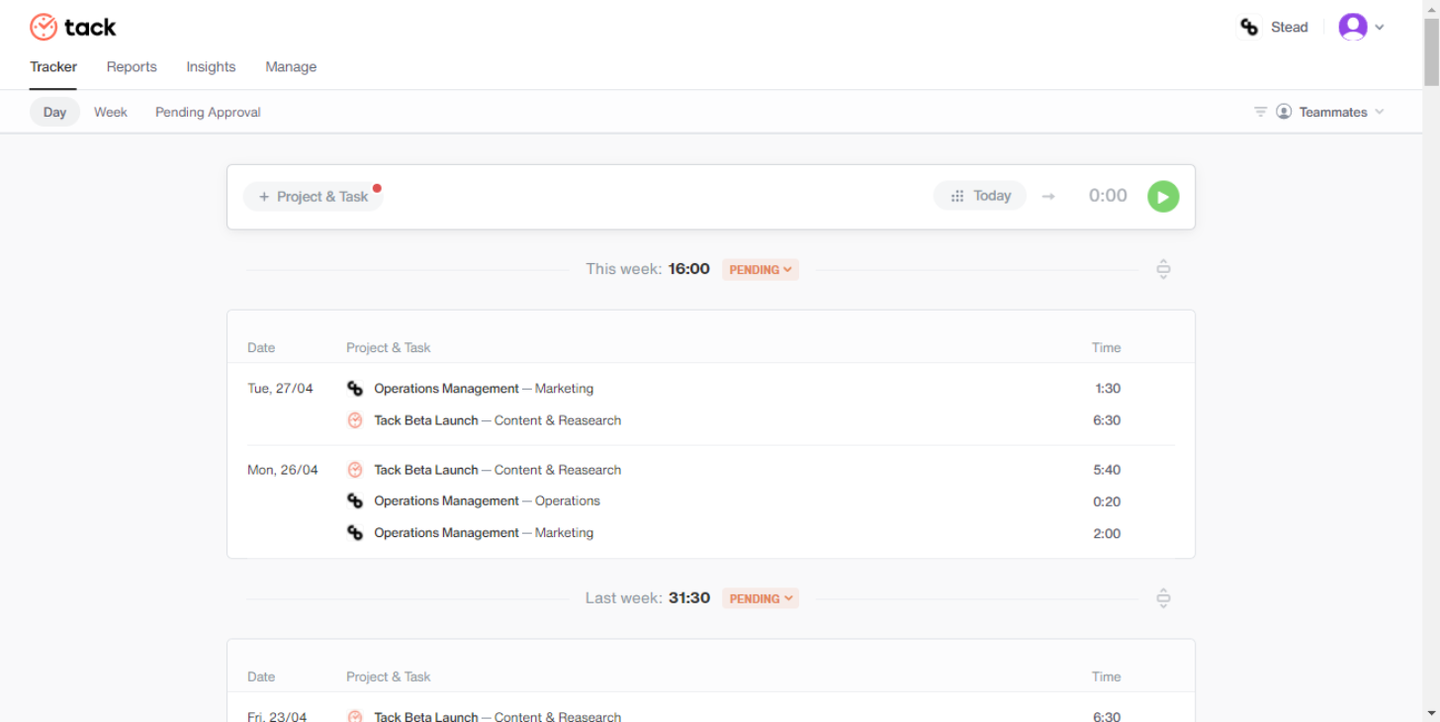
Show running time in the title bar
Switching this toggle button on will ensure that once the timer mode has been started, the timer will be displayed in the title bar allowing you to track time on a real-time basis. If it has been turned off the timer will not be displayed on the title bar.


