How to view all your shared reports?
Know all about viewing all your shared reports
Navigating to Shared reports
Click on Reports followed by the Shared reports option on the next page. A list of previously shared reports will be displayed.
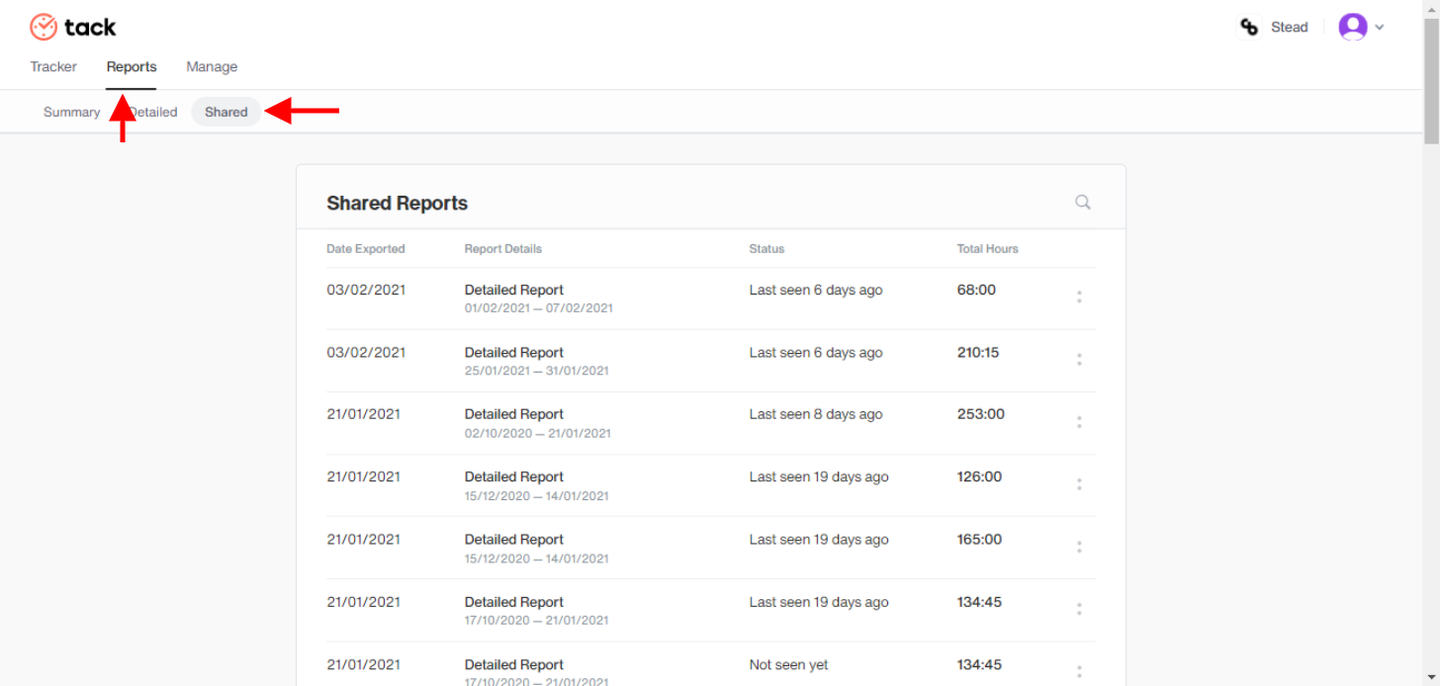
Viewing public reports
- Hit the ':' button next to a particular report and click on the View public report option present in the small pop-up window. You will be automatically directed to a new tab where you can refer to the detailed public time report
Public time report
The time report consists of the date, client details, the number of projects, tasks, and team members, and they’re assigned work with their respective hours, as well the total number of hours spent overall.
The following reports are mainly used as invoices that can be directly sent to the client. More about sharing reports as invoices to clients?. You can also print a hard copy of the report by clicking the print icon on the right top corner.
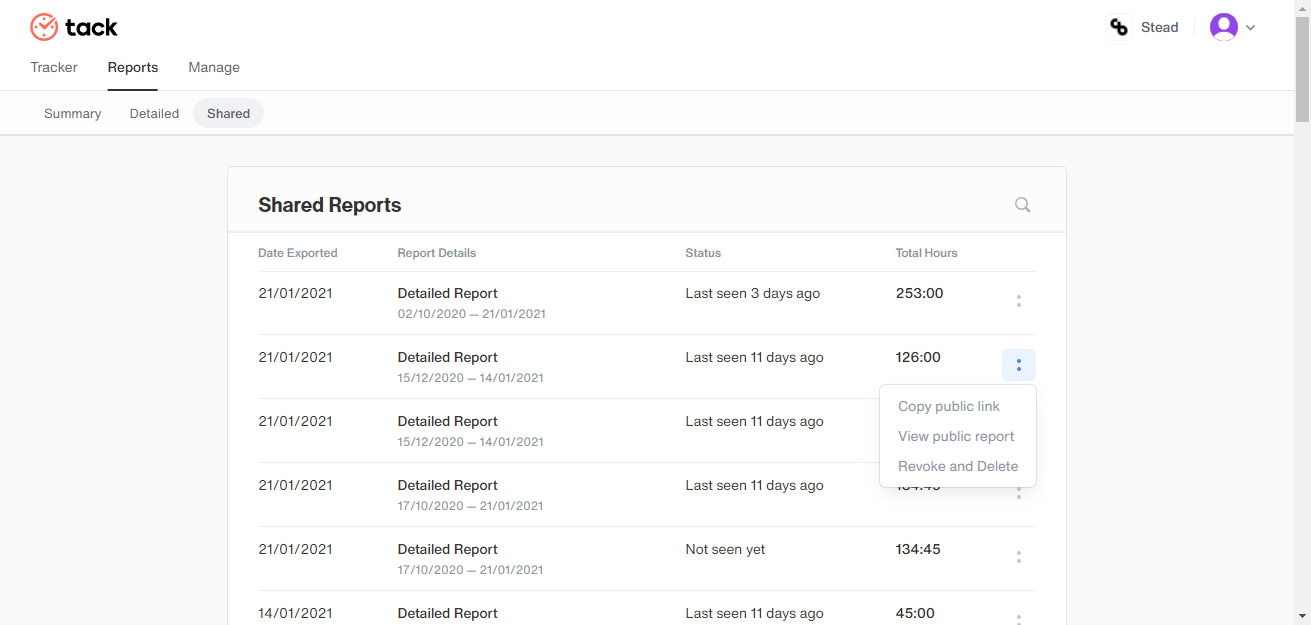
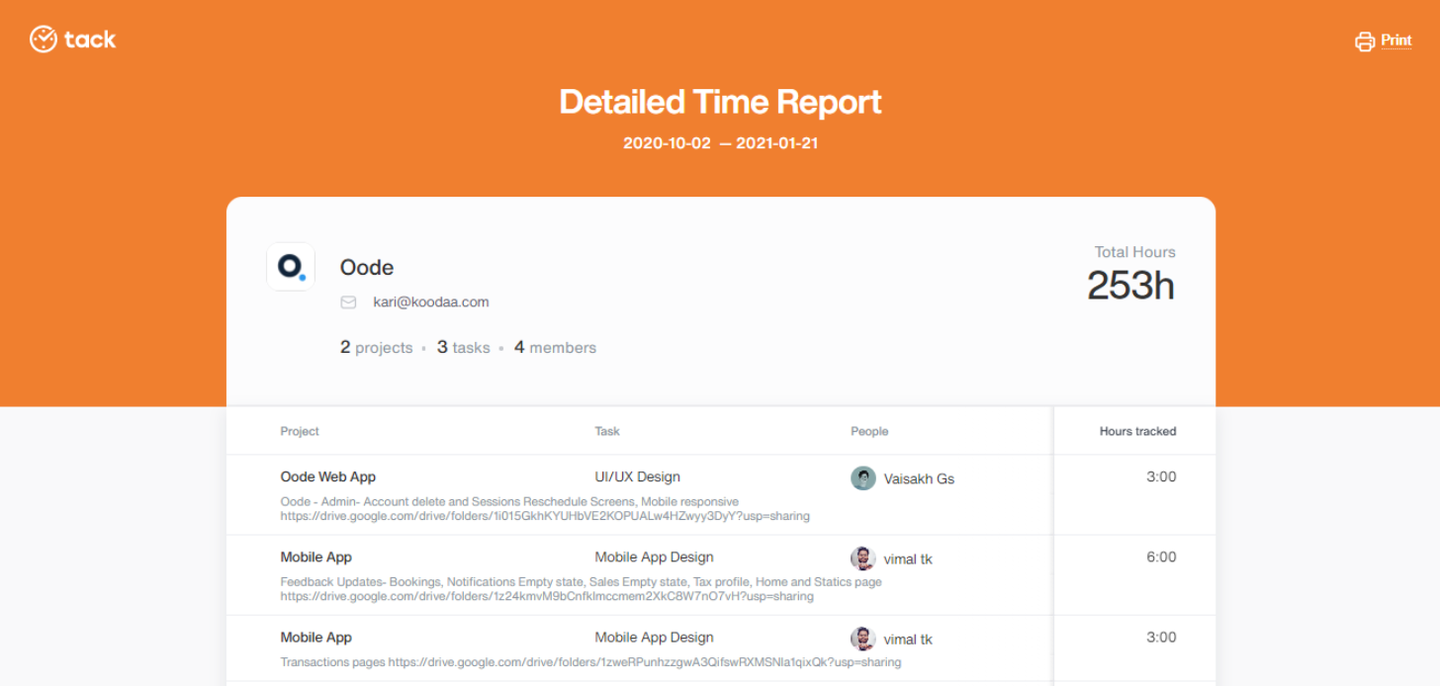
Revoke and Delete shared report
- The same way you view public time reports you will find an option as Revoke and Delete once you click on the ':'. Choose the option and confirm the deletion of your report.
Note: Once the particular shared report has been revoked and deleted anyone with a link will not be able to access the report and it will be permanently deleted from the Shared reports list.
Finding shared report
- You can locate the Magnifying glass icon on the right top corner of the shared reports list, by clicking the icon a search bar will appear.
- Type in the report name and find your desired report from the shared report list.

