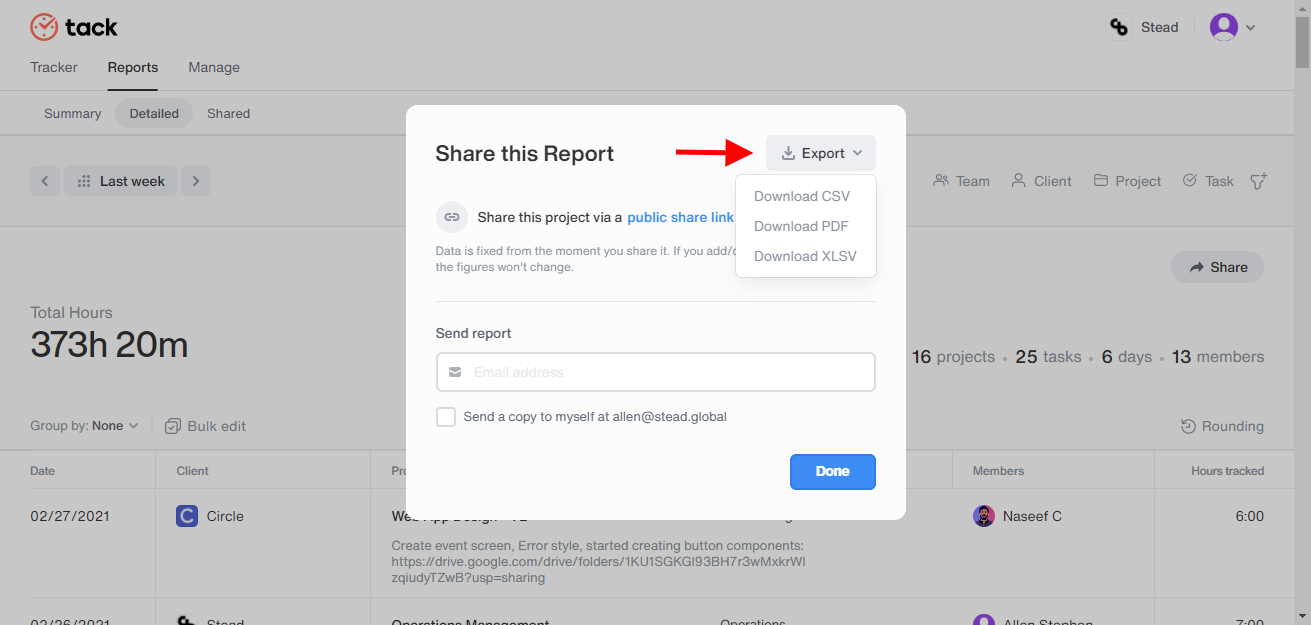How to share detailed time reports as invoices?
Know all about sharing detailed public reports to clients as invoices
Navigating to Share option
Click on Reports followed by the Detailed reports option on the next page. A list of detailed time reports will be displayed.
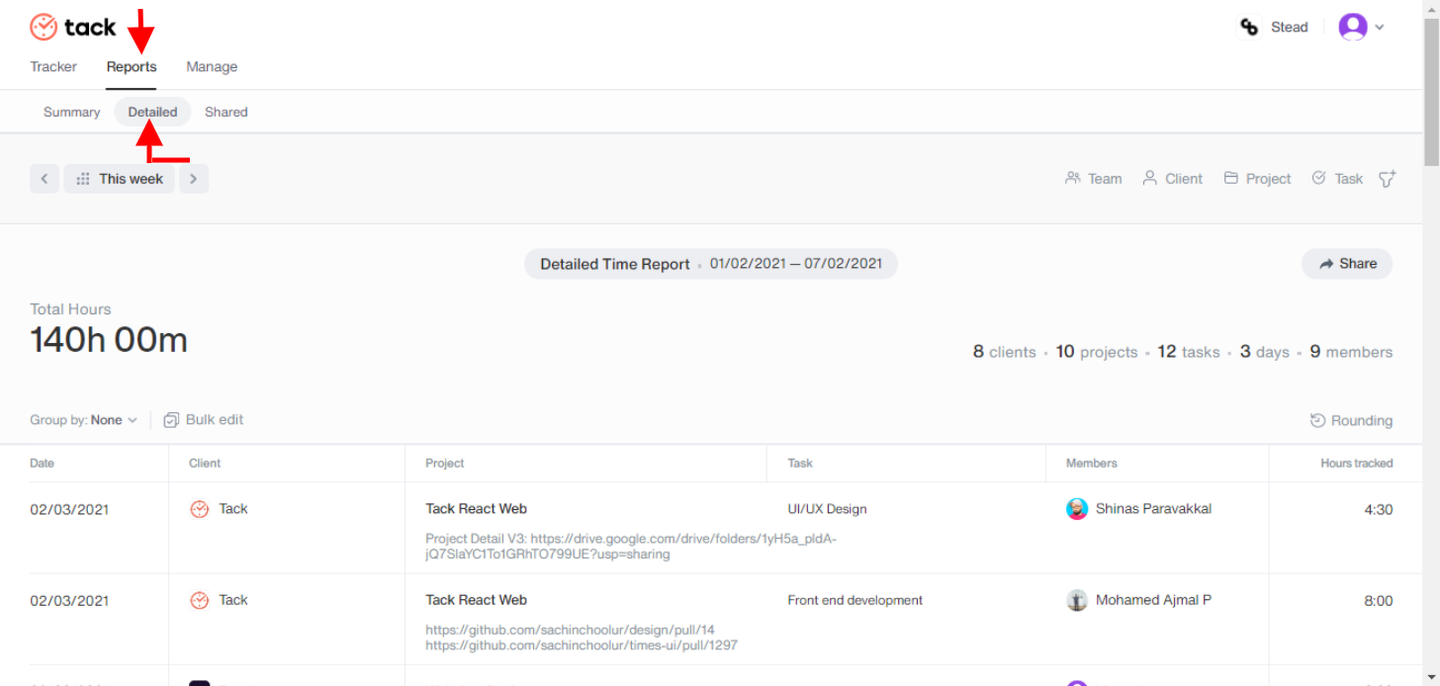
Filtering a particular report to share
Filtering Dates- By default, the Detailed reports page displays the current week’s data. Click on the This week button and you can choose your desired dates from the calendar displayed.
Filtering team members- If you choose to share detailed reports of particular team members click on the ‘Team’ option present on the right-hand side of the screen and choose single or multiple team members from the list.
Filtering clients- If you choose to share detailed reports to a particular client, click on the Client option present on the right-hand side of the screen and choose a single client from the list. (Multiple clients can be chosen for your reference).
Filtering Projects & Tasks- Click on either the projects or tasks option present on the right-hand side of the screen and choose from the list according to your invoice needs.
More filters - You can also choose the filter icon and explore various other options present and choose as per your invoice requirements.

Sharing invoices to clients and download reports
- Once you have utilized all the filters on the toolbar. Click on the Share button and a pop-up window will appear in which you can name your report and type in the client or person’s email ID with whom you would like to share. Choose the option Send a copy to myself at - ‘Email ID’ to get a copy of the report to your email ID.
- After receiving the email the following person should click on the View report option and will get access to the detailed time report.
Note: If you would like to share a public link of the report, on the Share button pop-up window click on the public share link and you can
copy the public link
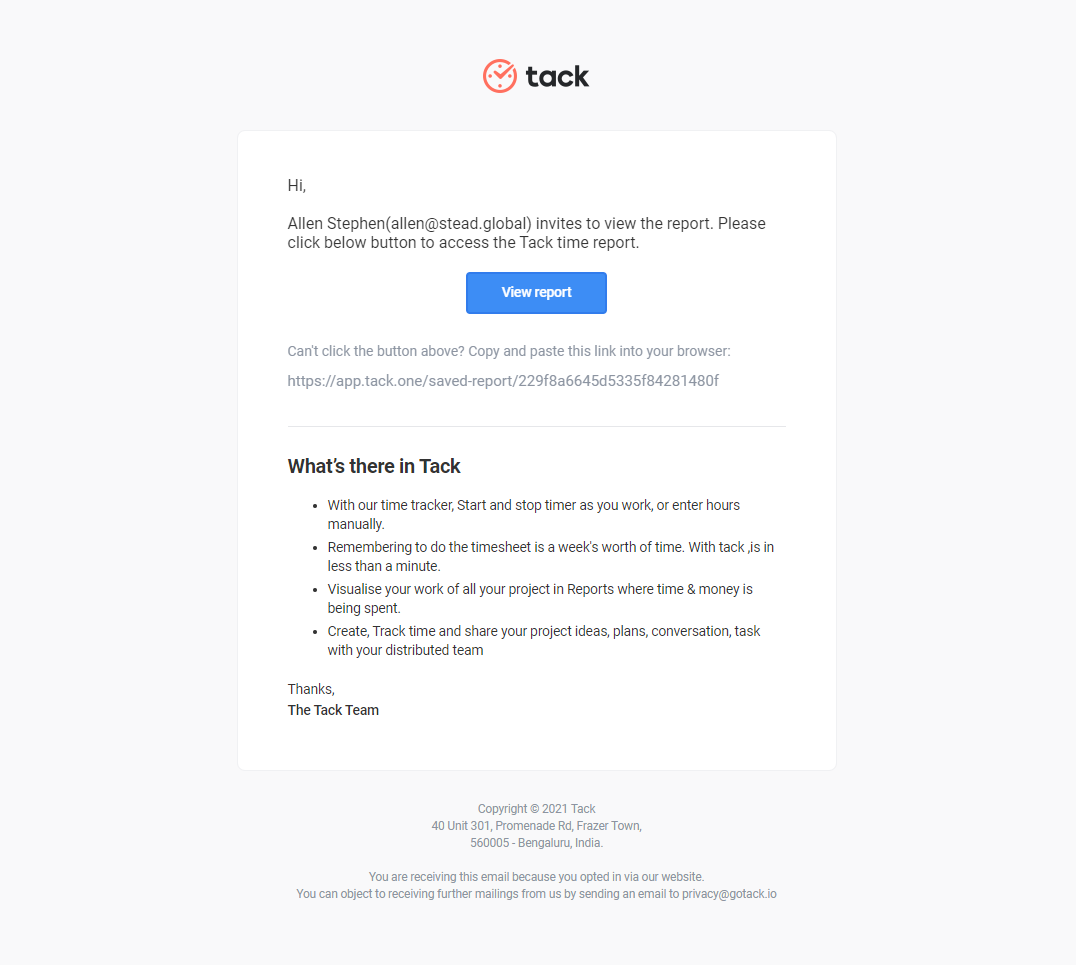
Exporting/Downloading report
In the following Share button pop-up window there is an Export option present where you can download an offline copy of the report Via CSV, PDF, or XLSV file.