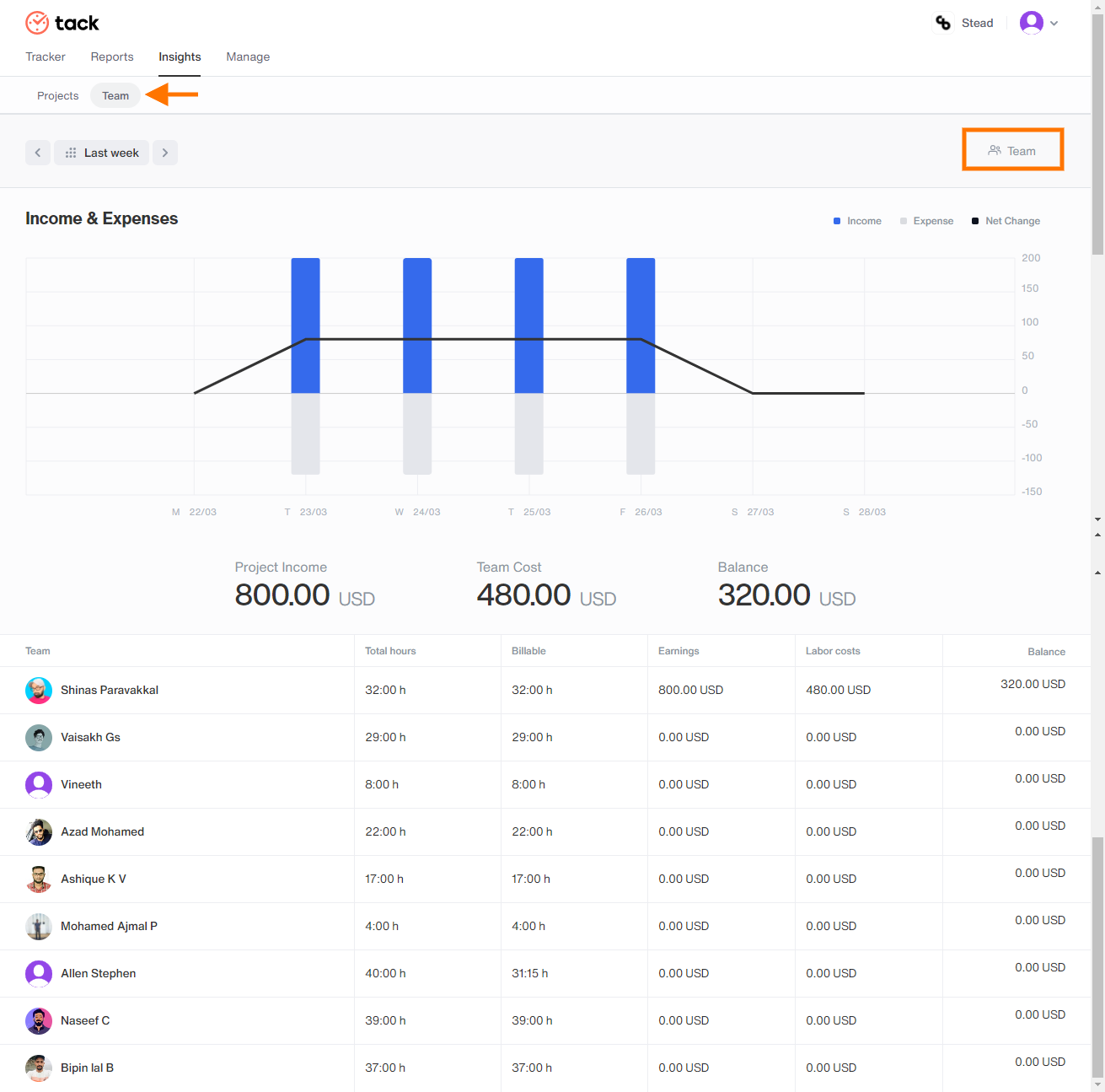Insights on Income & expenses of projects & team members
Get insights on income & expenses of projects & team members
Navigating to Insights
- Click on Insights followed by Project or Team on the next page
Note: The Insights section is only available on the /**@todo link **/(Premium and Enterprise pricing plans).
Rate & Estimated hours for Projects
Adding the rate and estimated hours for projects gives you better insights into projects profits. This option will be visible when you create a project or when you choose a project from the project list and choose the Edit option.

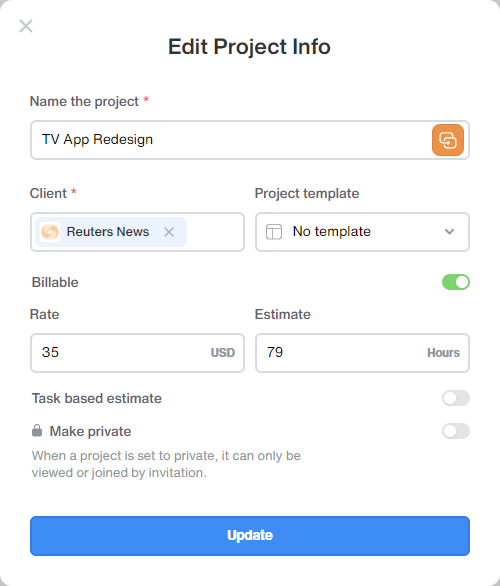
Labour Cost & Billable rate for Team members
Adding the Labour cost and Billable rate for team members gives you better insights into team members' profits on projects. This option will be visible when you choose a team member’s name from the people list and choose the Edit option.
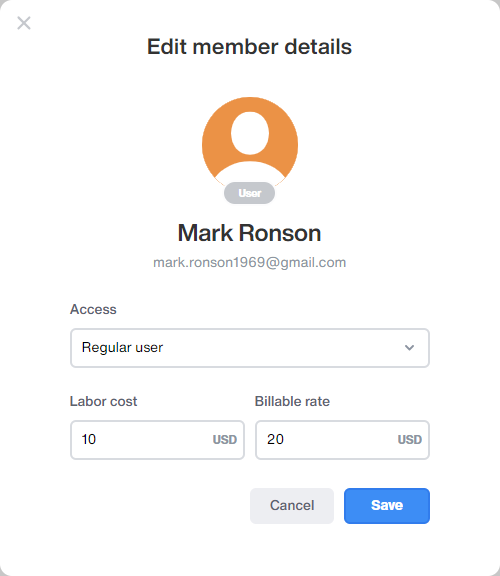
Insights on Projects
- This section provides you details of your income, expenses, and balance(Net income) based on your projects. Detailed graphs along with tabulated data of the project name, total hours, billable hours, earnings, and labor costs with their respective numbers are displayed for a better analysis of your total costs.
Filtering a particular client or project
Click on the grey person icon named ‘Client’ on the right top corner and choose any particular client whose data you want to view. The same goes for the project, click on the ‘Project’ icon next to the client icon and choose any particular project you want to filter.
Change the date by clicking on the ‘This week’ option and choose the date or various other options from the calendar to get appropriate data.
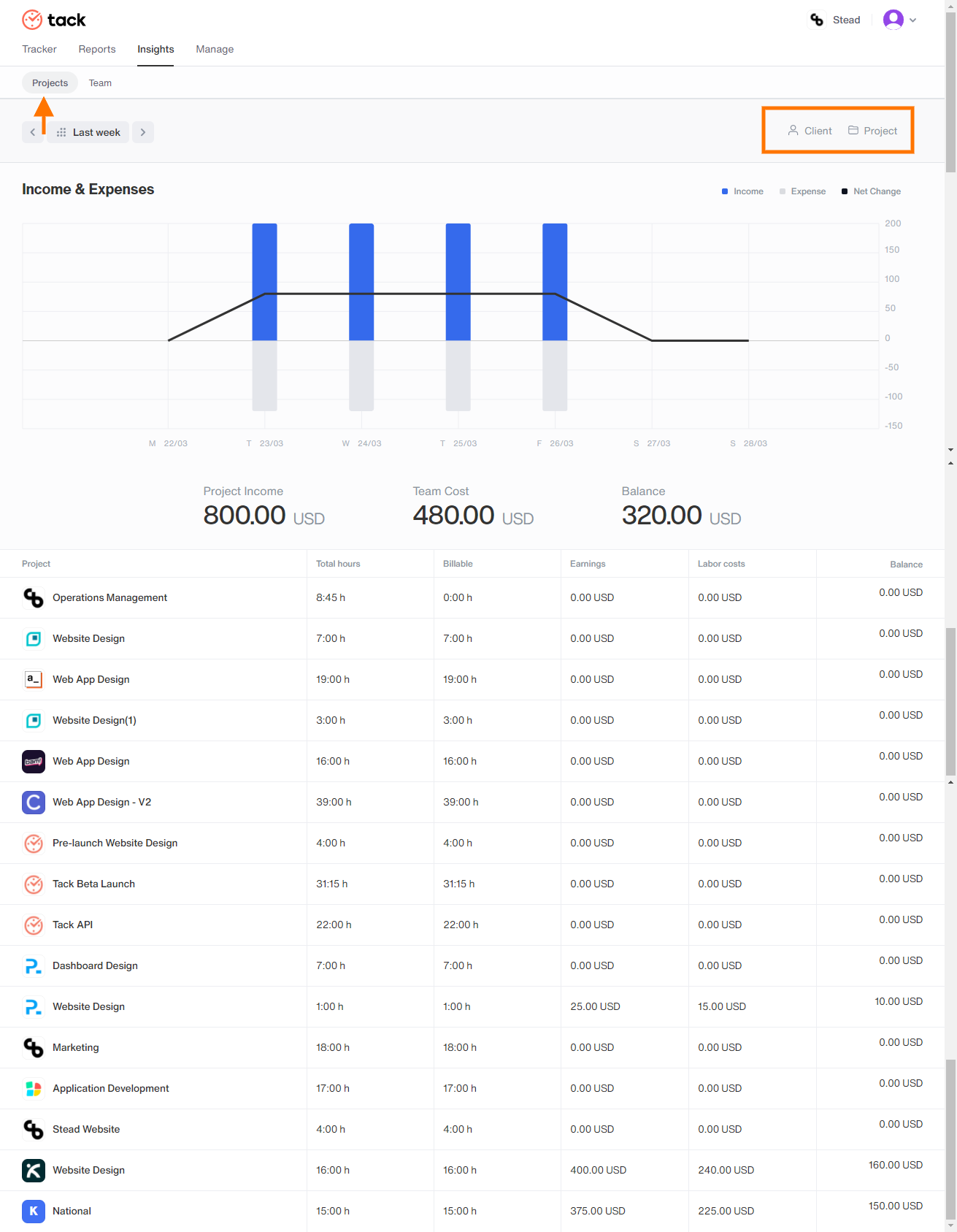
Insights on Team
- This section provides you details of your income, expenses, and balance(Net income) based on your team members. Detailed graphs along with tabulated data of the team member name, total hours, billable hours, earnings, and labor costs with their respective numbers are displayed for a better analysis of your total costs pertaining to team members.
Filtering a particular team member
Click on the grey person icon named ‘Team member’ on the right top corner and choose any particular team member whose data you want to view.
Change the date by clicking on the ‘This week’ option and choose the date or various other options from the calendar to get appropriate data.