Create and edit client information?
Guide to creation and management of clients
Navigating to Clients page
Click on the Manage followed by Clients on the next page. A list of previously created client’s names will be displayed if there are any.
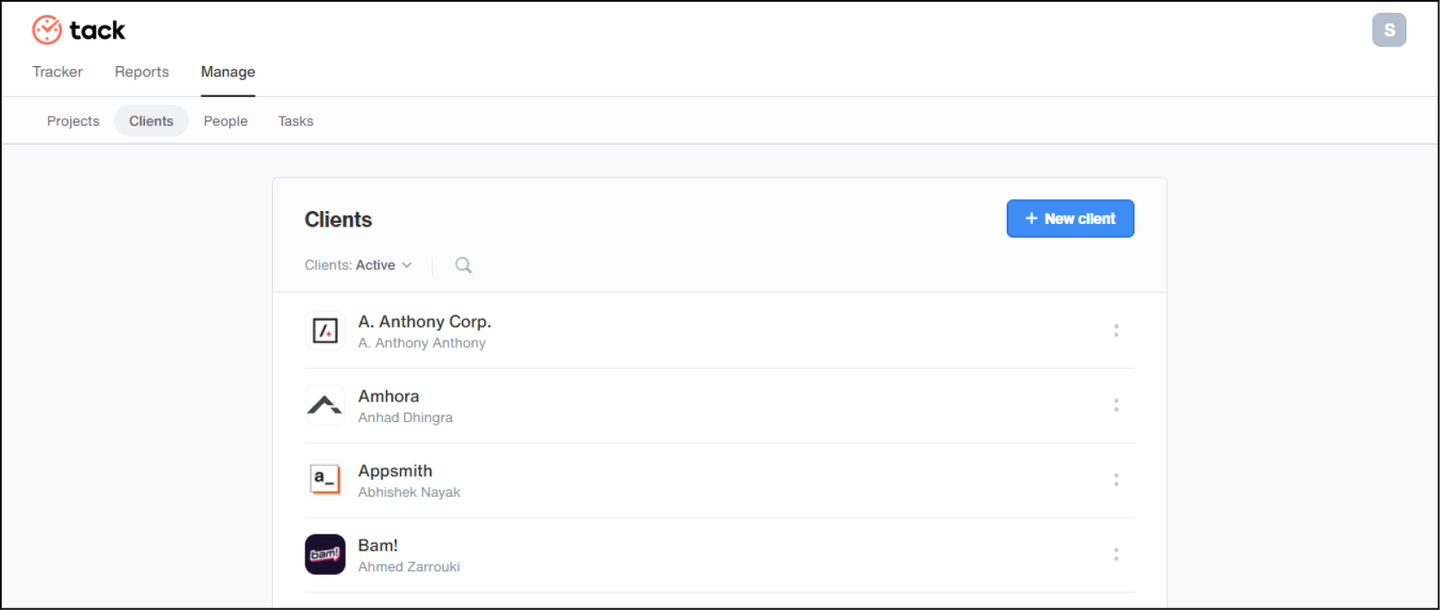
Creating a new client
Click on the “+ New client“ button a pop-up screen will appear. Fill in all the client information.
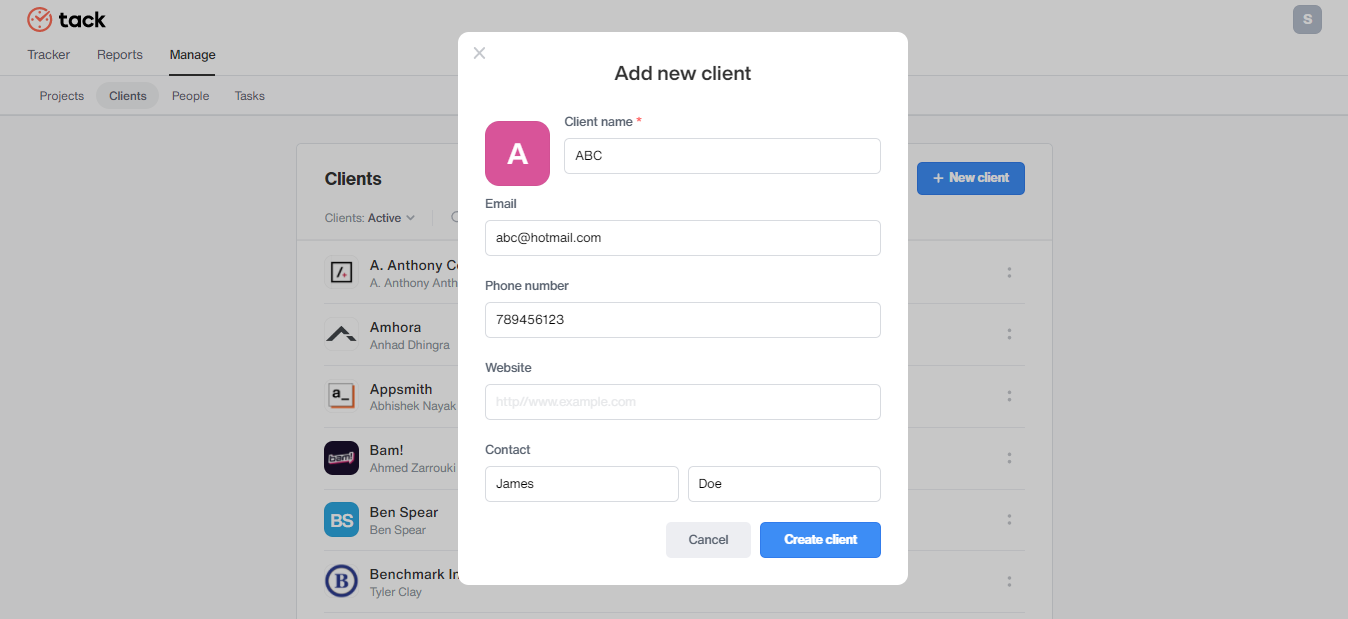
In the pop-up screen click on the gray person icon next to the “client name” to add the client’s company logo.
- You will be directed to the “Upload an image” pop-up screen
- By clicking on the “Choose Image” button you can choose a saved logo image from your Computer/Laptop drive and upload the logo. Note: Minimum logo size to upload is 250 x 250 pixels
Another way to upload a logo: On the same pop-up screen choose the “Link” option and paste the Logo’s URL and click on “Submit” and the logo will appear.
You can choose the “Remove” in the same pop-up window to remove an incorrect logo.
After you are done uploading the logo and filling in the client information, click on the “Create” button, and the client’s name, as well as the company’s name with the logo, will appear on the Clients page.
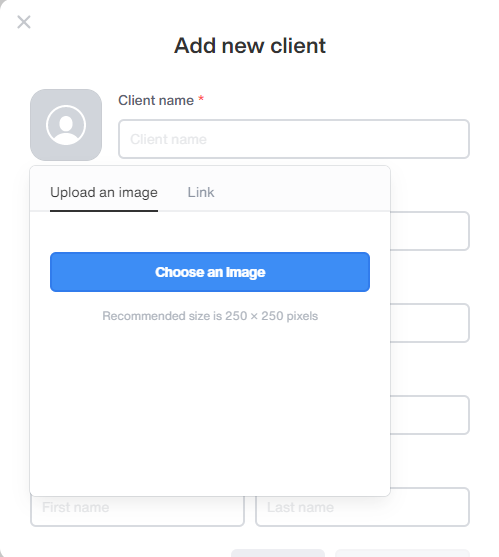
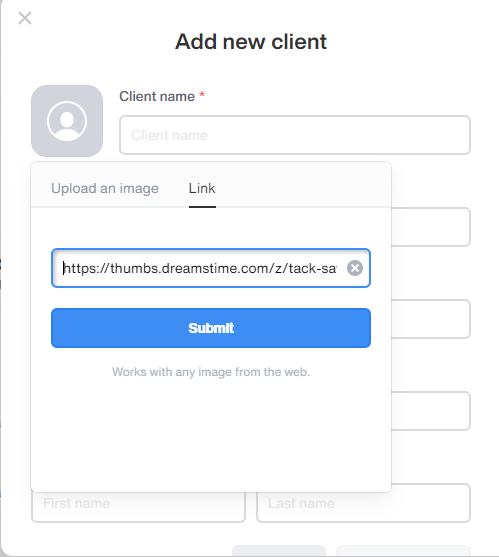
Archive, Edit or Delete client’s information
- On the Client’s list page click on the client name you want to edit or click on the ‘:’ icon and you will get an edit option, further you will be directed to a pop-up screen. You can choose the “Edit” icon on the right top corner and make the changes to the client information. Click on the Update button once your done editing.
- You can find the Delete and Archive option once you click on the ‘:’ icon choose your preferred option to Delete a client from the list or Archive a client from the list respectively.
To view the Active or Archived client list
- Click on ‘Clients: Active v’ and you can choose ‘Active’ or ‘Archived’ from the drop-down list to get the list view you desire.
Finding client’s from the client list
- Click on the magnifying glass symbol and type your client’s name on the search bar to find the specific client you are looking for.

